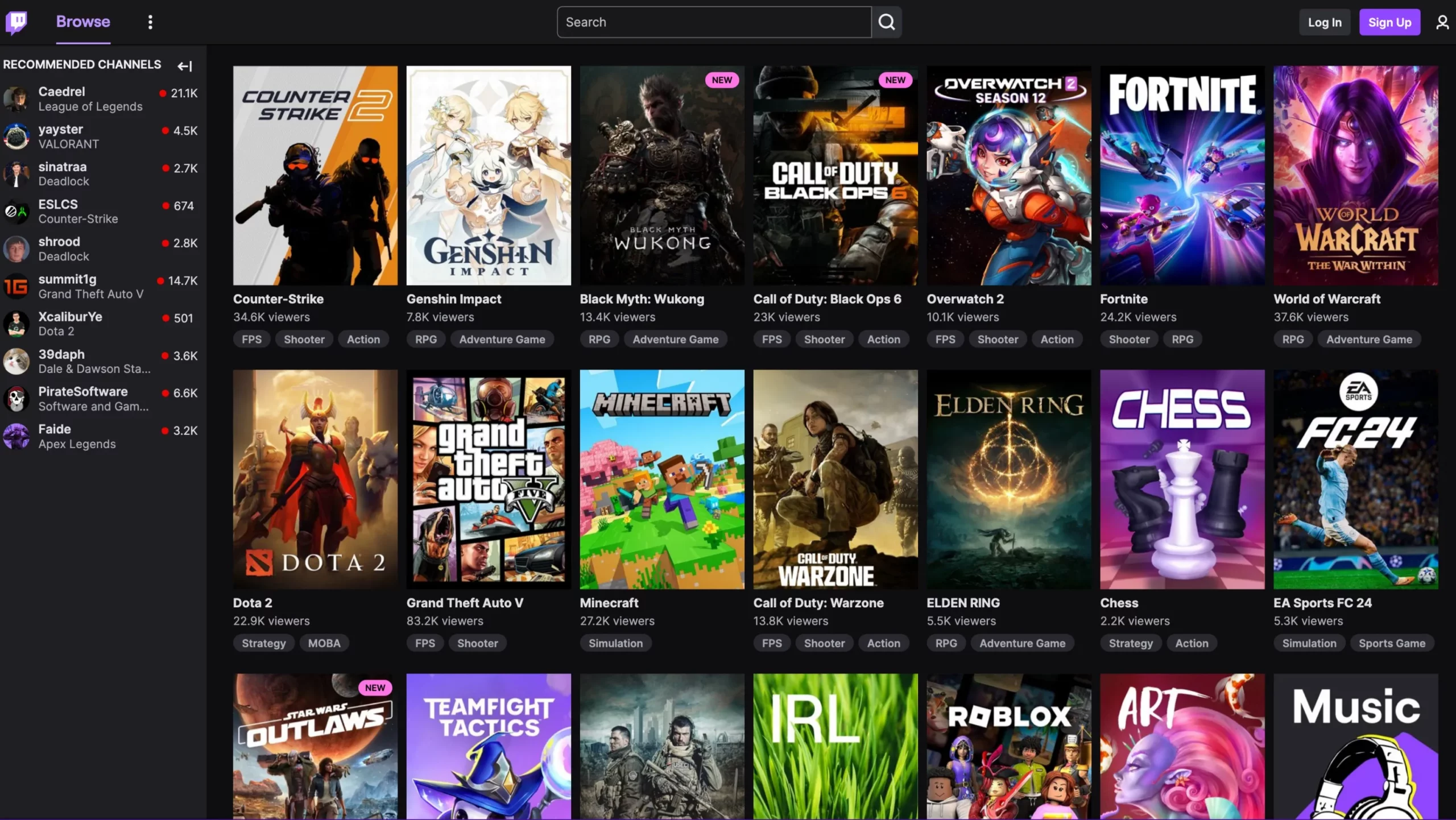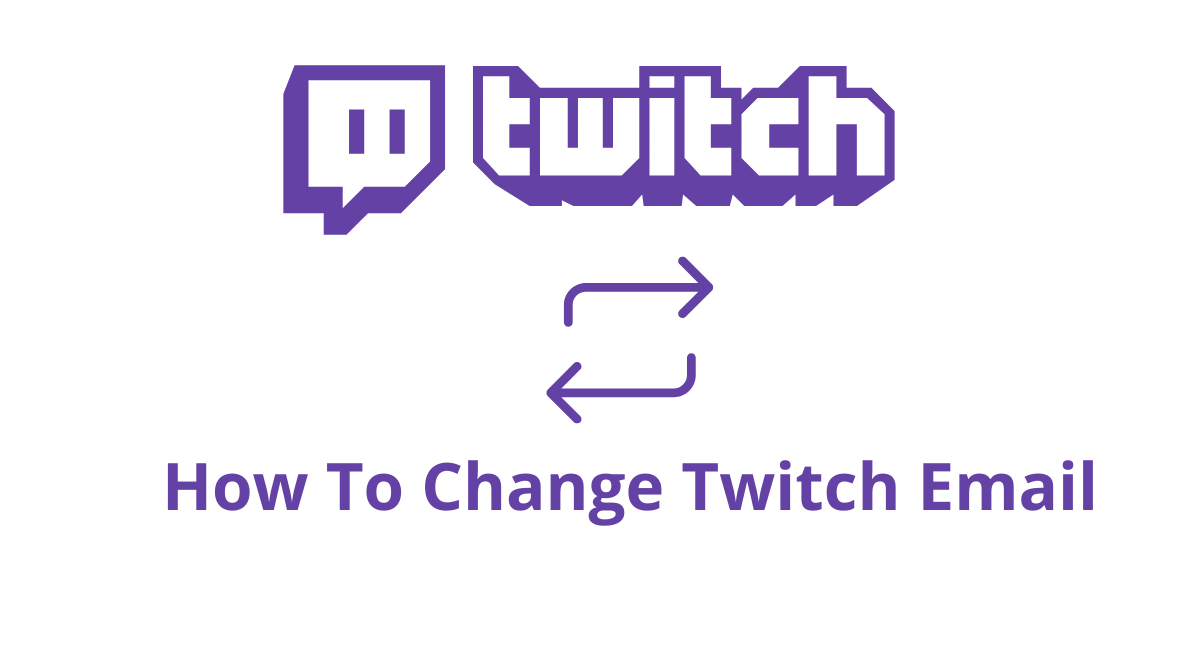Changing your email on Twitch is easier than you might think.
Whether you’ve switched email providers or just want to keep things updated, it’s important to make sure your Twitch account has the correct information.
This guide will walk you through the steps to How To Change Twitch Email In 2024, ensuring you don’t miss any important updates or notifications.
Don’t worry if you’re not tech-savvy—these instructions are straightforward to follow.
By the end, you’ll have your new email linked to your account, and you’ll be ready to continue enjoying all your favorite streams without a hitch.
Let’s get started!
How To Change Twitch Email Account’s Email Address?
To change your email address, navigate to the “Security and Privacy” section of your Twitch settings.
You can change your email address by going into your security and privacy settings and entering a new address in both of the areas provided for that purpose.
The next step is to demonstrate that you are the owner of the new email address by verifying it.
You, on the other hand, do not have to validate your previous email address.
Don’t worry if you can’t access your previous email address; you don’t need it anymore.
You will need to check your mailbox for the six-digit verification code to authenticate the new email address you just created.
If you haven’t received it, you should check your junk and spam folders.
It’s possible that it ended up in one of those.
Enter the six-digit verification code that will be sent to your new email address to validate it, and then your old email address will be replaced with the new one on Twitch.
1. Navigate To The Settings Section Of Your Account
- The first thing you need to do is head on over to the Twitch settings for your account.
- To begin, navigate to the Twitch website by following the steps outlined in the following link: https://www.twitch.tv/.
- You may accomplish this goal by using the Twitch mobile app as well.
- When you first visit Twitch, you will be prompted to check in to your account there.
- To achieve this, you will need to click the “Log In” button that is located in the header.
- Next, to access your account on Twitch, you will need to enter your username and password.
- The next step is to click on the picture of your Twitch profile that is located in the header.
- This will open a navigation drawer that has several different choices inside of it.
- This includes but is not limited to “Channel,” “Video Producer,” “Creator Dashboard,” and other similar features.
- To access the settings for your account, go to the “Settings” menu.
2. Navigate To The “Security and Privacy” Tab And Then Choose The “Edit” Button
- You will arrive at the settings for your profile once you have clicked on the “Settings” button.
- You may navigate to several tabs under the “Settings” banner.
- This comprises the “Profile,” “Prime Gaming,” and “Channel and Videos” tabs, in addition to other tabs.
- You should now browse to the option that will allow you to alter the email address associated with your Twitch account.
- To adjust your security and privacy settings, navigate to “Security and Privacy” by clicking on the appropriate link.
- You’ll notice three different headers when you go into your security and privacy settings.
- This encompasses the “Contact,” “Security,” and “Privacy” tabs, among others.
- You’ll find an “Email” section in the part that has the headline “Contact.”
- You can change your existing email address in the “Email” area.
- To accomplish this, click the edit icon that is located in the “Email” portion of the page.
3. Make A Change To Your Email Address Associated With Twitch.
- Following your selection of the “Edit” icon, a few input fields will become visible to you.
- Your current email address can be found in both of these boxes.
- To begin, make sure that your previous email address is removed from both of these boxes.
- The next step is to fill up the first form with the new email address that you would want to use.
- At this time, you will need to validate that email address.
- To accomplish this, go to the second field and type in the new email address that you would want to use.
- In the final step, you will need to select “Save” to keep your changes.
4. Verify Your New Email Address
- A pop-up message will show once you have selected “Save” from the drop-down menu.
- You are required to validate your email address, according to the notice that popped up.
- The message reads as follows: “We sent a 6-digit code to [email protected]. Confirm that it is yours to maintain the safety of your account.
- To update the email address associated with your Twitch account, you will first need to validate your new email address.
- This is to establish that you are the rightful owner of it.
- In the first step, you will need to verify your new email address to locate the 6-digit verification code and copy it.
- If you haven’t received it, check both your junk mail and your spam folders, since it’s possible that it ended up in one of them.
- Next, within the pop-up that just appeared, input the 6-digit verification code.
- In the final step, you will need to verify your new email address by clicking the “Submit” button.
5. An Update To Your Email Address Has Been Successfully Completed
Following the successful verification of your new email address, you will get a notification stating that your email address has been successfully updated.
This indicates that you were successful in changing the email address that is associated with your Twitch account!
You do not need to validate your previous email address to change your Twitch account’s email address.
As a result, the fact that you are unable to access your previous email address is irrelevant, given that you no longer require it.
If you want to change your email address on Twitch again after you’ve already done so, you won’t be able to do so for another twenty-four hours.
Quick Links:
- How to Change the Category Base Prefix in WordPress?
- How to Change Snapchat Notification Sound On Android & iOS?
- How to Protect Yourself Against Cyberstalking?
- How to Find Instagram Email Using Instagram Email Finder?
- How To Recall Email In Gmail After 1 Hour?
Conclusion: How To Change Twitch Email In 2024
If you change your email address on Twitch, you will begin to receive crucial account-related communications in your new email address after you have completed the change.
This includes any modifications to your Twitch account’s security that you make.
Remember that you may only update the email address associated with your Twitch account once per twenty-four hours.
If you have just changed it, you will have to wait for twenty-four hours before you can alter it again.