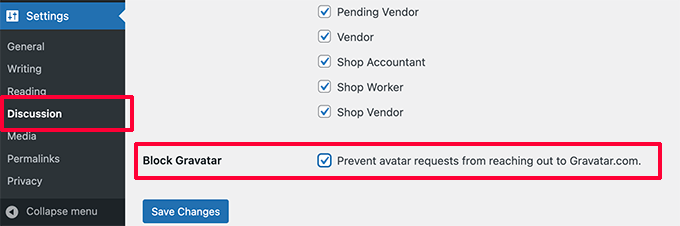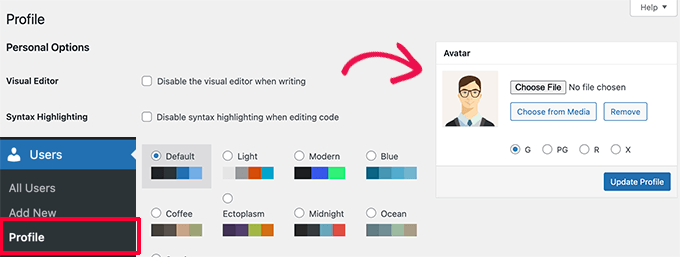In this piece, we’ll demonstrate How to Disable Gravatars in WordPress. Are you certain that you want to turn off Gravatars in WordPress?
Gravatars are displayed on WordPress in place of user profile images, also known as Avatars.
It is a service provided by a third party that gives users the ability to utilize the same profile picture across multiple websites.
Gravatars have many applications, but one of their most popular uses is in WordPress comments. However, some users may not want to use Gravatars at all.
How to Disable Gravatars In WordPress For 2024?
Gravatar is a type of user profile picture that may be uploaded to a user’s WordPress website and then used by that user across the internet. A third-party service provides gravatar.
Create an account first, then upload a picture of yourself to use as your profile picture.

After that, whenever you enter that specific email address on a website that supports Gravatar, your profile photo that is stored on the Gravatar website will be displayed automatically instead of the default image.
Please refer to our article on “What is Gravatar and Why You Should Use It” for further information.
On the other hand, some website proprietors could choose not to use Gravatars for a variety of reasons.
For example, they might want to disable it so that the website operates more efficiently and more quickly.
In a similar vein, some website proprietors might choose not to use Gravatar because they are concerned about users’ privacy.
In light of the foregoing, let’s investigate the straightforward process of disabling Gravatars in WordPress.
Disabling Gravatars in WordPress:
Your website’s Gravatars may be modified or disabled in a snap with WordPress’s user-friendly interface.
After logging in to the administration area of your website, navigate to the Settings » Discussion page. This step cannot be skipped.
From this point forward, you will need to scroll down to the Avatars section and uncheck the box that is located next to the option to show the avatars.

Remember to click the Save Changes button in order to save your preferences in their current state.
Gravatars will be disabled throughout your entire website once WordPress is updated. In place of your Gravatar picture, you will now see a generic user symbol in the toolbar accessible to administrators.

In a similar manner, the Gravatar icon won’t be displayed on the comments page that’s located inside the admin area.

In addition, WordPress will stop displaying Gravatar photos in the comments section under posts and pages you have created.

Quick Links:
- How to Fix the 503 Error in WordPress?
- Why Use WordPress As Your Blogging Platform?
- How To Use WordPress: A Step-by-Step Guide
- How to Get Started with Google Analytics?
Conclusion: How to Disable Gravatars In WordPress?
In conclusion, disabling Gravatars in WordPress is a straightforward process.
By following the steps outlined, you can improve your site’s privacy and loading speed.
Whether you’re looking for a cleaner design or enhanced performance, turning off Gravatars can be a simple yet effective solution.
I sincerely hope that this post helped you understand how to Disable Gravatars in WordPress!