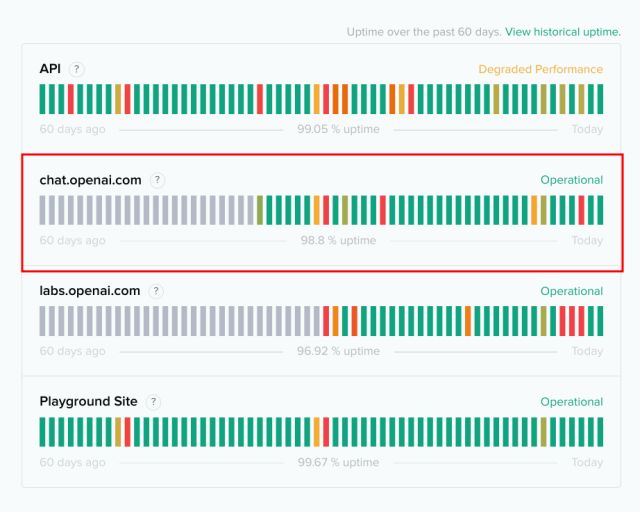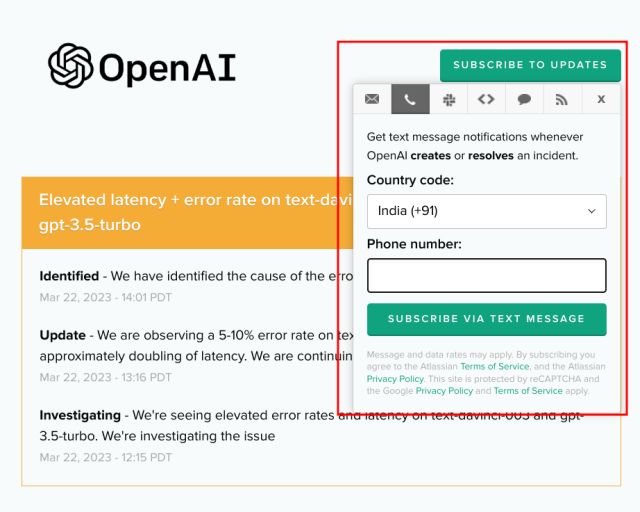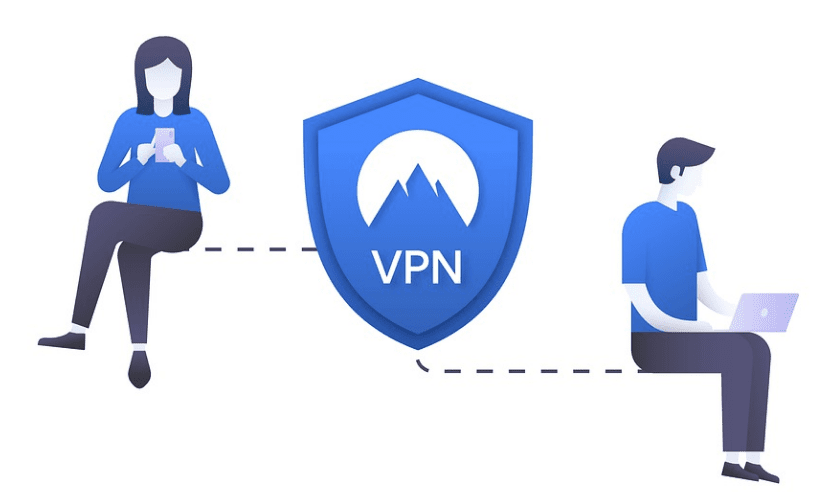Explore common issues with ChatGPT and how to solve them!
It was quite frustrating. You see, I rely on ChatGPT to assist me with various tasks, and it usually does a fantastic job.
But on this particular day, things took a turn for the worse.
I remember sitting down at my computer, ready to seek guidance from ChatGPT. I had a pressing question that needed a prompt answer.
As usual, I typed in my query and eagerly awaited the insightful response I was accustomed to receiving. However, to my dismay, all I got in return was silence.
Confusion started creeping in. Had I done something wrong?
Was my internet connection acting up? I pondered these questions, but my frustration grew with each passing minute.
It seemed as though ChatGPT had decided to take an unexpected vacation, leaving me stranded with my unresolved problem.
Determined not to give up easily, I began my quest to troubleshoot the issue.
I started exploring possible solutions, hoping to revive ChatGPT and restore its valuable assistance.
And you know what? It turned out to be a worthwhile endeavour, as I eventually resolved the problem.
Through my experience, I learned a few tricks and tips that might help others who encounter similar issues with ChatGPT not working.
So, if you’ve ever encountered a frustrating situation with ChatGPT, fret not! I’m here to share my knowledge and guide you through fixing the problem.
In the following sections, I’ll delve into troubleshooting steps that helped me get ChatGPT back on track.
From checking your internet connection to clearing your browser cache, we’ll explore various potential solutions together.

So, let’s get started and reclaim the power of ChatGPT in our lives!
ChatGPT Not Working? Here Are Some Fixes 2024
Here, I describe all of the ChatGPT errors and how to fix them.
If ChatGPT doesn’t work on your device, you can open the table below and start using the tried-and-true methods.
I FEEL you, so I made it easy with this table of ChatGPT Error Codes.
| Error Code | Description | Solution |
| 1020 | Error 1020. Access denied due to unusual network or device behaviour. | Check network and device settings for compliance. |
| 429 | Error 429. Exceeded a maximum number of requests in a given time. | Reduce the number of requests or wait for cooldown. |
| Network Error | Connectivity issues while accessing ChatGPT. | Check the internet, server, and firewall settings. |
| Login Error | Incorrect credentials or expired cookies causing login issues. | Enter the correct username and password or clear cookies. |
| Error in Body Stream | Corrupt or invalid requests/data sent to the server. | Ensure proper request format and valid data. |
| Error Generating a Response | Inability to complete the user request. | Refresh the page or send a new request. |
| Capacity Error | ChatGPT is at capacity and unable to handle more requests. | Wait for some time and try again later. |
| Internal Server Error | The server-side issue is not related to the user’s device or network. | Wait for OpenAI to fix the server problem. |
| chat.openai.com is Down | Service is inaccessible due to high demand or maintenance. | Wait for the service to be restored, or try later. |
How to Fix ChatGPT Errors and Not Working Issues?
The following guide will help you resolve ChatGPT errors within seconds if you experience any of the following errors.
1. Check If ChatGPT Is Down
Before we dive into troubleshooting, let’s first check if ChatGPT is down or not.
With the surge in popularity, especially after the launch of GPT-4, the service might experience some hiccups, causing ChatGPT to not work smoothly.
To check the current status of ChatGPT, you can visit the website status.openai.com.
Scroll down to the section that says “chat.openai.com” and see if it says “Operational.” If it does, that means the service is running fine.
Additionally, you can also check ChatGPT’s current status on downdetector.com. Just visit the website and take a look.
But, if you discover that ChatGPT has a “Major Outage,” it’s a sign that the service is facing an overwhelming amount of usage, and as a result, ChatGPT won’t function properly.
In this situation, the best course of action is to be patient and wait for some time. You can check the status again later to see if the issue has been resolved.
You can subscribe to receive immediate updates on ChatGPT outages and service status by providing your phone number and email.
This way, you’ll be notified promptly when there are any changes or improvements to the service.
2. Get ChatGPT+ Subscription
If the ChatGPT servers are experiencing an outage or are overwhelmed by a large number of users, you may come across a message saying “at capacity right now.”
This means that the chatbot is temporarily unavailable for most people.
However, OpenAI strives to ensure continued access to the service for paid users.
If you heavily rely on ChatGPT and want uninterrupted access to the AI chatbot, we recommend considering the ChatGPT Plus subscription, which costs $20 per month.
This subscription ensures that you can use ChatGPT even during times of high demand or server issues, giving you a smoother experience.
3. Use ChatGPT Alternatives
If you find that the ChatGPT service is down for an extended period, it’s worth exploring alternative options that can provide similar capabilities.
Some of the top alternatives to ChatGPT include Bing AI (based on GPT-4), Google Bard, Chatsonic, and more.
These alternatives offer features and capabilities comparable to ChatGPT.
Additionally, it’s worth noting that the OpenAI Playground website is usually operational even when ChatGPT is experiencing an outage.
So, you can visit the Playground website and continue using the GPT-3, GPT3.5, or GPT-4 models (if you have access to the API) in the meantime.
This way, you can still enjoy the benefits of AI text generation while waiting for ChatGPT to become available again.
4. Clear ChatGPT Cookies
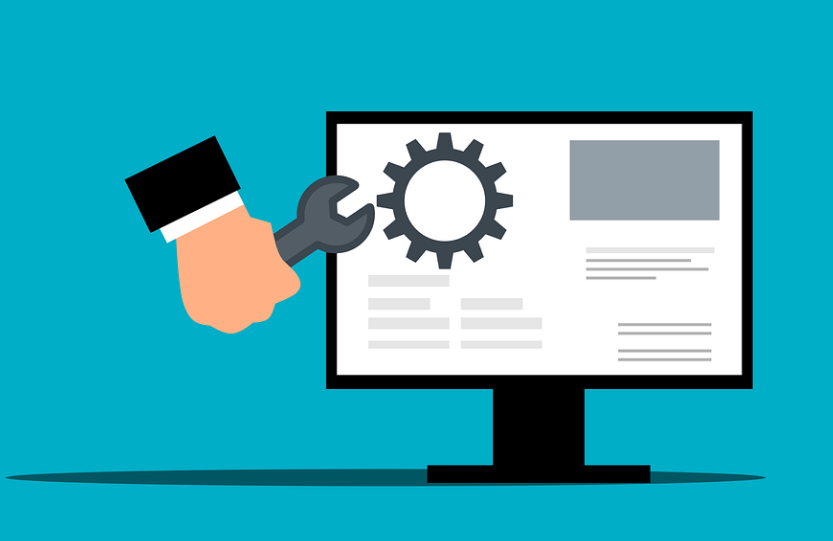
If you’re encountering error code 1020 on ChatGPT, even when the service is working fine on other devices, you may need to follow a series of steps to fix the issue.
These instructions also apply to users experiencing login errors on ChatGPT.
Here’s a simplified guide to resolve the problem:
- Open the chat.openai.com website and click on the padlock icon in the address bar. For browsers based on Chromium (like Google Chrome), the steps are similar.
- In the site settings, locate and click on “Clear data” next to “cookies”.
- This action will not only delete the cookies but also remove cached data associated with ChatGPT. Confirm the deletion by clicking on “Clear”.
- On Android and iOS devices, tap on the padlock icon and access “Cookies and site data”. Then, tap on the “Delete” icon.
- Now, log in to ChatGPT again, and the error code 1020 should be resolved. To ensure a fresh reload of the page, press “Ctrl + Shift + R” (or equivalent for your browser). If the problem persists, proceed to the next section for further troubleshooting steps.
5. Flush DNS
If you’re still encountering error code 1020 on ChatGPT even after following the previous fix and the chatbot is still not opening, you can try flushing the DNS to resolve the problem.
Here are the simplified steps:
Step 1 – On Windows, open the Start Menu and search for “Command Prompt”. Right-click on it and choose “Run as administrator”. For other operating systems, you can refer to our detailed guides on how to flush DNS on macOS, Linux, and Android.
Step 2 – In the Command Prompt window, enter the following command and press Enter. This command will reset the DNS immediately. After that, restart your computer.
ipconfig /flushdns
Step 3 – Once your PC restarts, try logging into ChatGPT again. It should start working without any downtime or issues.
By flushing the DNS, you can clear any potential DNS-related conflicts or errors that might be causing the error code 1020.
Encountering the error code 1020 on ChatGPT can be a frustrating experience.
I have gone through countless circles of troubleshooting steps, trying to figure out why the chatbot wasn’t working despite the service being operational.
It’s easy to get caught up in the confusion and spend a lot of time searching for solutions.
That’s why it’s crucial to bookmark this page or save it for future reference.
By doing so, you’ll have a handy guide to quickly resolve the error code 1020 and get ChatGPT up and running again.
Instead of repeating the same troubleshooting process or searching for solutions, you can simply revisit this page for step-by-step instructions.
Bookmarking this page will save you time, frustration, and the hassle of navigating through various resources.
It ensures that you have easy access to the resolution steps whenever you encounter error code 1020 on ChatGPT.
So, go ahead and bookmark this page now to avoid the hassle of going in circles with this error in the future.
6. Change DNS Server
Sometimes, when ChatGPT displays error code 1020, it could be due to an outdated or misconfigured DNS server.
To resolve this issue, we can change the DNS server to either Google or Cloudflare, which can help prevent this problem from occurring again in the future.
Here’s a simple guide to changing the DNS server:
- On Windows, open Windows Settings and go to Network and Internet, then click on Hardware properties. If you’re using an Android device, follow the guide specifically designed for Android.
- Look for “DNS server assignment” and click on “Edit”. Change the DNS settings to “Manual” and enter the following addresses for Google DNS:
- Preferred DNS: 8.8.8.8
Alternative DNS: 8.8.4.4
- Save the changes by clicking “Save”.
- Restart your computer and then check if ChatGPT is working properly.
By following these steps, you can update the DNS server settings, which may resolve the error code 1020 on ChatGPT.
After making these changes and restarting your device, you should be able to access ChatGPT without encountering any issues.
Resolving these issues doesn’t require technical expertise. Anyone can follow the steps provided, regardless of their technical background.
OpenAI aims to make the process as user-friendly as possible, ensuring that individuals without advanced technical knowledge can easily troubleshoot and fix common errors encountered with ChatGPT.
By providing straightforward instructions and explanations, OpenAI intends to empower users to resolve issues on their own without needing extensive technical assistance.
So, even if you’re not a tech-savvy person, you can still follow the steps provided and successfully resolve the ChatGPT errors.
7. Reset IP Address
If you’re having trouble opening ChatGPT on your Windows computer, you can try resetting the IP address to resolve the error code 1020 and regain access to the AI chatbot.
Here are the simple steps to follow:
- Open the Start Menu and search for “Command Prompt.” Right-click on it and choose “Run as administrator.”
- In the Command Prompt window, type and execute each of the following commands one by one:
- netsh winsock reset
- netsh int ip reset
- ipconfig /release
- ipconfig /renew
- ipconfig /flushdns
- After executing the commands, restart your computer.
- Once your computer restarts, try opening ChatGPT again and see if it’s working properly.
By resetting the IP address and renewing it, any potential issues related to the network connection that might have caused the error code 1020 can be resolved.
8. Check for VPN Extensions/ Apps
Sometimes, certain browser extensions, particularly VPN-related ones, can interfere with ChatGPT and lead to error 1020.
To address this issue, you can follow these simple steps to inspect and remove any problematic extensions:
- Open your web browser and locate the “Extensions” icon in the top-right corner. Click on it and select “Manage extensions.”
- On the extensions management page, carefully review all the installed extensions. Remove any extensions that you don’t remember installing, paying close attention to VPN-related extensions.
- After removing the unwanted extensions, open ChatGPT in your browser again. To ensure a fresh connection, press “Ctrl + Shift + R” to hardload the page. Additionally, it’s a good idea to check if your device has any VPN apps enabled or disabled.
By removing potentially malicious or interfering extensions and verifying your VPN settings, you can improve the functionality of ChatGPT and resolve the error 1020 issue.
9. Use Another Browser, Device, or Network
If you’ve gone through all the troubleshooting steps and ChatGPT is still not working, don’t worry. There are a couple more things you can try.
First, you can switch to a different browser, like Microsoft Edge, Firefox, or Brave.
Sometimes, using a different browser can help resolve any compatibility issues and get ChatGPT up and running.
If changing the browser doesn’t solve the problem, you can attempt to use ChatGPT on another device connected to a different network.
If it works fine on the other device, then the issue may lie with your router.
In such a case, you can try resetting your router and changing the DNS server to the one we mentioned earlier.
These steps can help resolve various network errors that might be causing problems with ChatGPT.
Remember, technology can sometimes be a bit finicky, but with a little patience and trying different approaches, you’ll likely find a solution that works for you.
Quick Links:
- Can ChatGPT Replace Programmers? Exploring the Possibilities
- How To Use ChatGPT For Amazon Sellers
- ChatGPT: Your Go-To Guide for Easy-to-Understand Information
- How to Use ChatGPT to Write Essays That Impress?
Conclusion: ChatGPT Issues in 2024
In conclusion, troubleshooting ChatGPT errors can be frustrating, but don’t lose hope!
By following the steps we’ve discussed, you can often resolve common issues and get ChatGPT back up and running smoothly.
Remember, you don’t have to be a tech expert to tackle these problems.
Many of the solutions we’ve provided are simple and accessible to anyone.
From clearing cookies and changing DNS settings to trying different browsers or devices, there are various approaches you can take to resolve the errors you encounter.
If you find yourself going in circles or feeling stuck, bookmark this page for easy reference.
It can serve as your go-to guide whenever you face ChatGPT errors in the future.
Remember to maintain a sense of humor throughout the troubleshooting process, as it can help alleviate some of the frustration.
With a bit of persistence and the willingness to try different solutions, you’ll likely overcome any obstacles and enjoy a seamless experience with ChatGPT. Happy chatting!