
Canva Pro is a powerful, user-friendly design tool perfect for creating professional graphics. With access to a vast library of templates, fonts, and images, plus features like a brand kit and background remover, it’s ideal for both beginners and pros. It helps you save time while producing high-quality designs for any project.
- Massive library of templates for all projects
- Beginner-friendly drag-and-drop interface
- Access to millions of premium stock images, videos, and elements
- Brand Kit for consistent branding across designs
- Background remover and AI-powered Magic tools
- Limited export features in free version
- Can lag with large or complex designs
Canva Pro is one of the most popular design tools for individuals, creators, marketers, and businesses who want professional-looking graphics without needing advanced design skills.
In this guide, I will show you exactly how to activate the Canva free trial. With features like a drag-and-drop editor, premium templates, brand kits, AI-powered design tools, and background remover, Canva has become a go-to platform for over 100 million users worldwide.
Let’s get you started.
What is Canva?
Canva is a graphic design platform launched in 2013 by Melanie Perkins. Unlike Adobe Photoshop or Illustrator, Canva focuses on simplicity and speed, letting anyone create designs without advanced design knowledge.
The application often generates posters, slides, presentations, short films, social media graphics, and other visual assets.
A broad selection of editable templates and royalty-free pictures are offered to make this process as easy as possible.
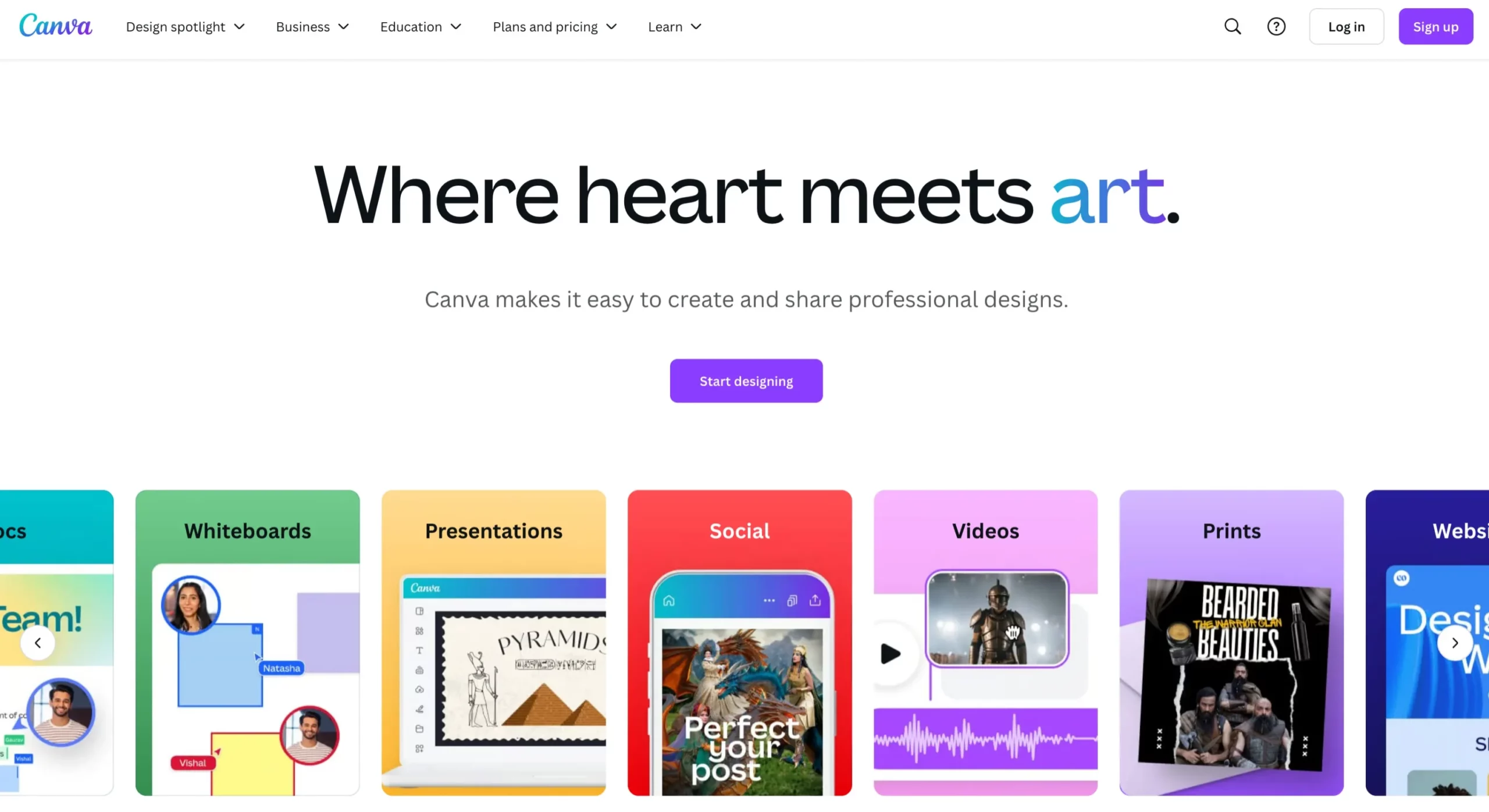
Canva’s learning curve is designed to be relatively gentle, in contrast to more conventional graphic design software like Adobe Illustrator and Photoshop.
With Canva Free Trial, you can create:
- Social media posts
- Presentations
- Posters and flyers
- Business cards
- Short videos and animations
- Infographics and more
Currently, Canva has 100M+ active users across 190 countries and has powered more than 15 billion designs to date.
Canva Free Trial: Unlock Premium Design Tools for 30 Days or 12 Months
| Plan | Trial Length | Who It’s For |
| Canva Pro | 30 Days | Everyone (individuals, freelancers, marketers) |
| Canva for Education | 12 Months | Verified teachers, students, and institutions |
| Canva for Nonprofits | 12 Months | Eligible nonprofit organizations |
With the 30-day Canva free trial, you can test all premium features, including AI-powered Magic tools, premium stock library, collaboration features, and advanced export formats.
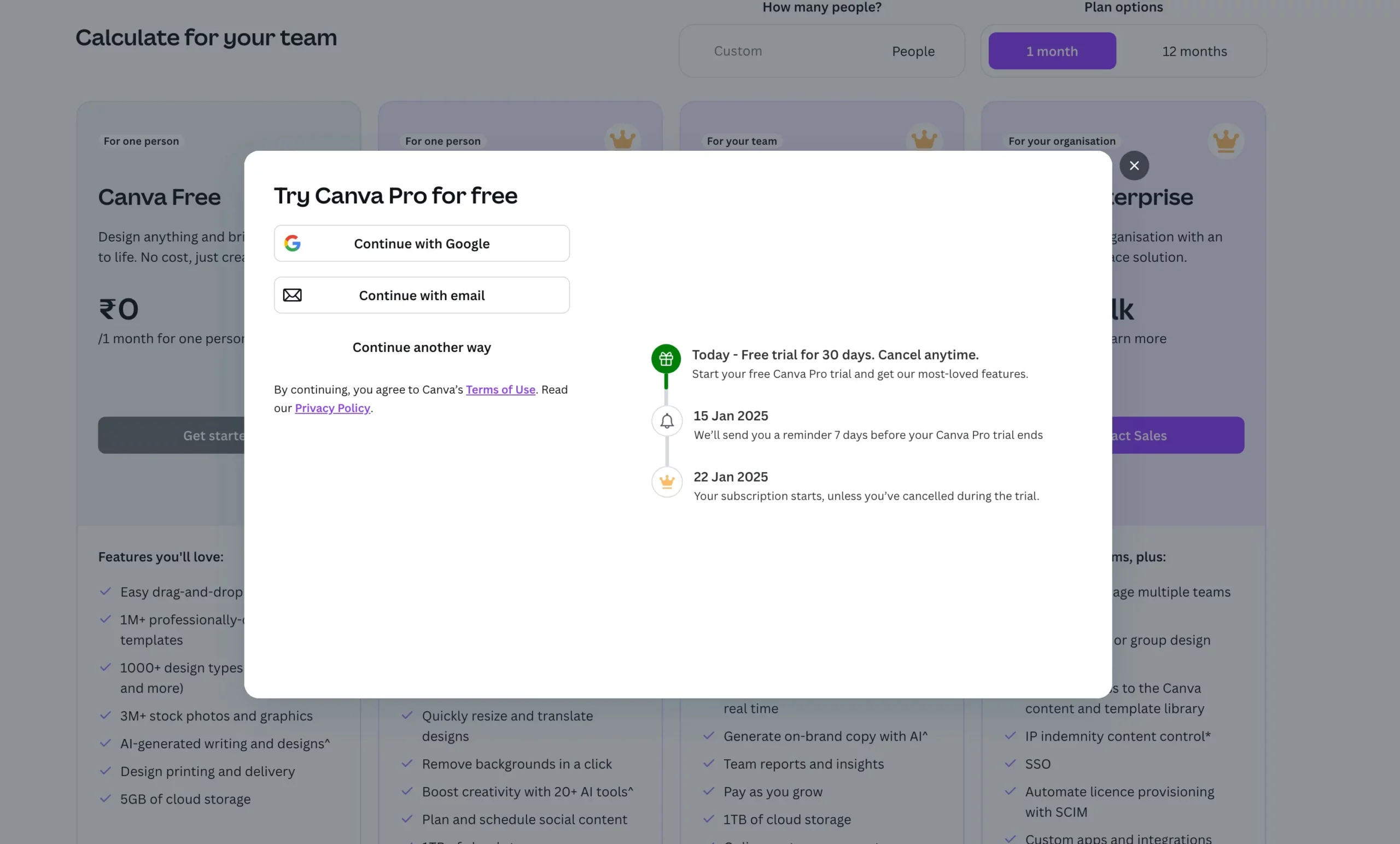
This free trial is perfect for individuals, businesses, and teams looking to elevate their designs with powerful features and resources.
Whether you’re creating for personal projects, marketing campaigns, or educational purposes, Canva’s free trial provides everything you need to design like a pro.
How to Activate Your 30-Day Canva Free Trial (Step-by-Step)
Getting your free trial is simple and only takes a few minutes. Just follow these steps.
Step 1: Go to the Official Canva Website
First, head over to the Canva Pro page. You should use the official site to ensure you receive the correct trial offer.
Step 2: Click “Start your free Pro trial”
You will see a prominent button on the page. Click on it to begin the sign-up process.
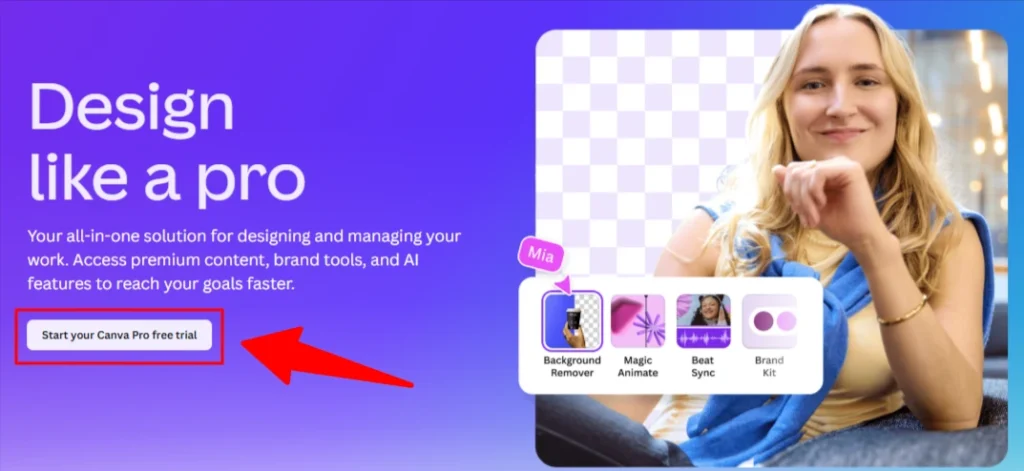
Step 3: Create Your Canva Account
Next, Canva will ask you to create an account. You can use your Google, Facebook, or Apple account, or simply sign up with your email address. Choose the option that’s easiest for you.
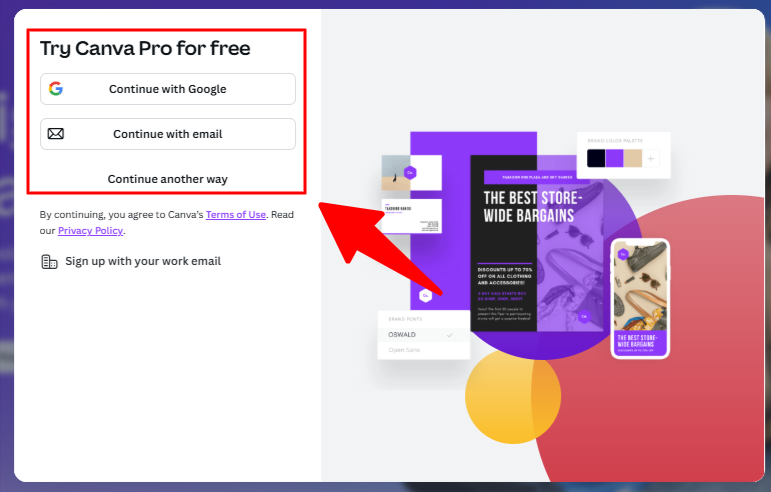
Step 4: Enter Your Payment Details
To activate the trial, you need to provide your credit card or PayPal information.
Don’t worry! This is just for verification. You will not be charged anything today. You are only billed if you decide to continue using Canva Pro after the 30-day trial period ends.
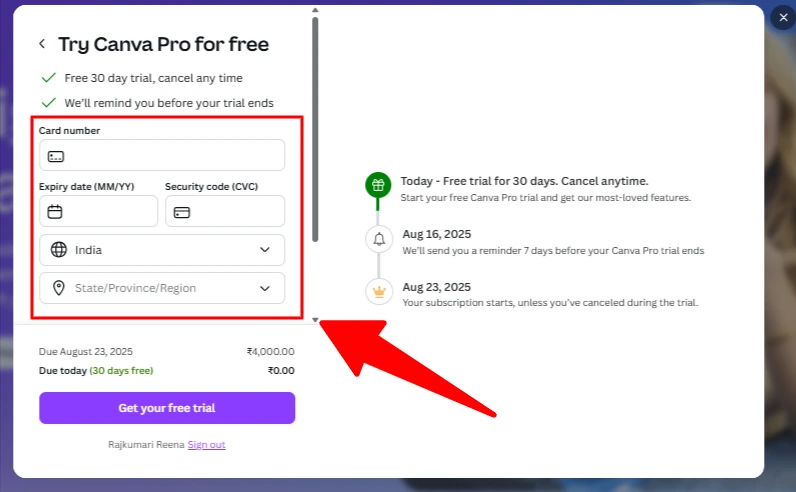
That’s it! Your 30-day free trial of Canva Pro is now active. You have full access to every premium feature.
What’s Included in the Canva Free Trial?
During the Canva Free Trial, you gain full access to premium features, including:
1. Premium Templates and Elements – Access millions of stock photos, videos, audio tracks, and graphic elements. Unlock exclusive templates for presentations, social media, and marketing materials.
2. Background Remover – Easily remove backgrounds from images with one click.
3. Brand Kit – Save and customize your brand’s logos, fonts, and colors for consistent designs.
4. Magic Resize – Automatically resize designs for multiple platforms like Instagram, Facebook, and more.
5. Collaboration Tools – Invite team members, comment on designs and collaborate in real time.
6. Unlimited Storage – Upload and organize unlimited media files.
7. Export Options – Download designs in high-quality formats, including PNG, JPG, PDF, MP4, and GIF.
8. Priority Support – Access faster responses from Canva’s customer support team.
Special 12-Month Free Trial for Educators and Nonprofits
- Eligible educators and nonprofit organizations can apply for Canva for Education or Canva for Nonprofits and enjoy a 12-month free trial of premium features.
- Includes tailored tools for classrooms and organizations, such as collaborative lesson planning or nonprofit marketing materials.
What Happens When Your Trial Ends?
This is important. At the end of your 30-day trial, your account will automatically convert to a paid subscription, and your card will be charged.
If you love Canva Pro and want to keep it, you don’t have to do anything! But if you decide it’s not for you, make sure you cancel before the trial is over.
How to Cancel Your Canva Free Trial
Canceling is easy and you can do it anytime.
- Click on your Account Settings (the gear icon).
- Go to the Billing & Plans tab.
- Click the three dots (…) on your plan and select Cancel subscription.
Canva will confirm your cancellation, and you won’t be charged a penny.
Who is Canva For?
- Canva best serves small business owners, internet marketers, and entrepreneurs who need to create things quickly.
- A program like Photoshop is perfect for creating complex images. However, learning all of its many capabilities and becoming comfortable with the program may take a considerable amount of time, and it’s ideal to have a strong foundation in design.
- Photoshop is also a powerful program. You may need to invest more money in a higher-end PC.
- Photoshop isn’t the greatest program for creating multi-page publications for print and the web; instead, you should use InDesign. You will incur additional costs and effort, as it is also a complex instrument.
- Canva has a drag-and-drop feature that allows you to accomplish all of that. It is also free and simple to use. There is also a reasonably priced premium version available for a very low price.
What Can You Do With Canva Free Trial?
Canva is an online design platform that makes creating beautiful designs easier than ever before.
The intuitive interface makes it simple to add text and images, adjust the size and shape of your designs, and more.
Whether you’re creating graphics for social media posts or designing business cards and flyers, Canva has everything you need to make stunning designs in minutes.
Canva Pricing Options
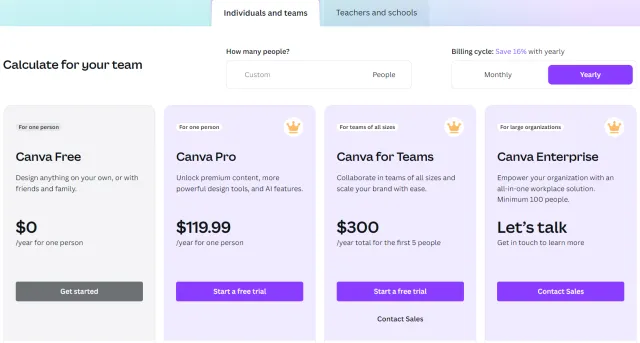
1. Free Plan
- $0/month
- Access to basic design tools
- Thousands of free templates and images
- Collaborative features for small teams
2. Canva Pro
- $12.99/month or $119.99/year (~$9.99/month if billed annually)
- Everything in Free +
- Premium templates, photos, videos, and audio
- Magic AI tools (Magic Write, Magic Eraser, etc.)
- Background remover, brand kit, and resizing
- Unlimited storage
3. Canva for Teams
- $100 per person per year (minimum 3 people)
- All Pro features
- Team collaboration tools, approvals, shared storage
- Ideal for agencies, startups, and businesses
4. Canva for Education and Nonprofits
- Free access for eligible educators and nonprofits
- Includes premium features tailored to specific needs
Choose a plan that matches your creative or business needs, with savings available on annual billing. From free basic tools to advanced solutions for teams and professionals.
The Benefits Of The Canva Free Trial
Canva’s free trial offer provides users with access to all the features available in the paid plans—including premium templates, fonts, photos, and illustrations—for 14 days, with no commitment or credit card required.
That means you can take your time exploring all of the features that Canva has to offer without worrying about being charged for something you don’t want. Plus, once your free trial is up, you can decide if it’s worth investing in one of their paid plans.
With Canva Free Trial, You Get:
- AI-Powered Efficiency – Save hours with Magic Write & Magic Resize.
- Affordable Alternative – Canva Pro is much cheaper than Adobe Creative Cloud.
- Team Collaboration – Perfect for businesses managing consistent branding.
- Risk-Free Trial – Explore all features without financial commitment.
What Makes Canva Worth Its Price?
Canva offers immense value for individuals, teams, and businesses by combining ease of use with powerful design features. Here’s why it’s worth its price:
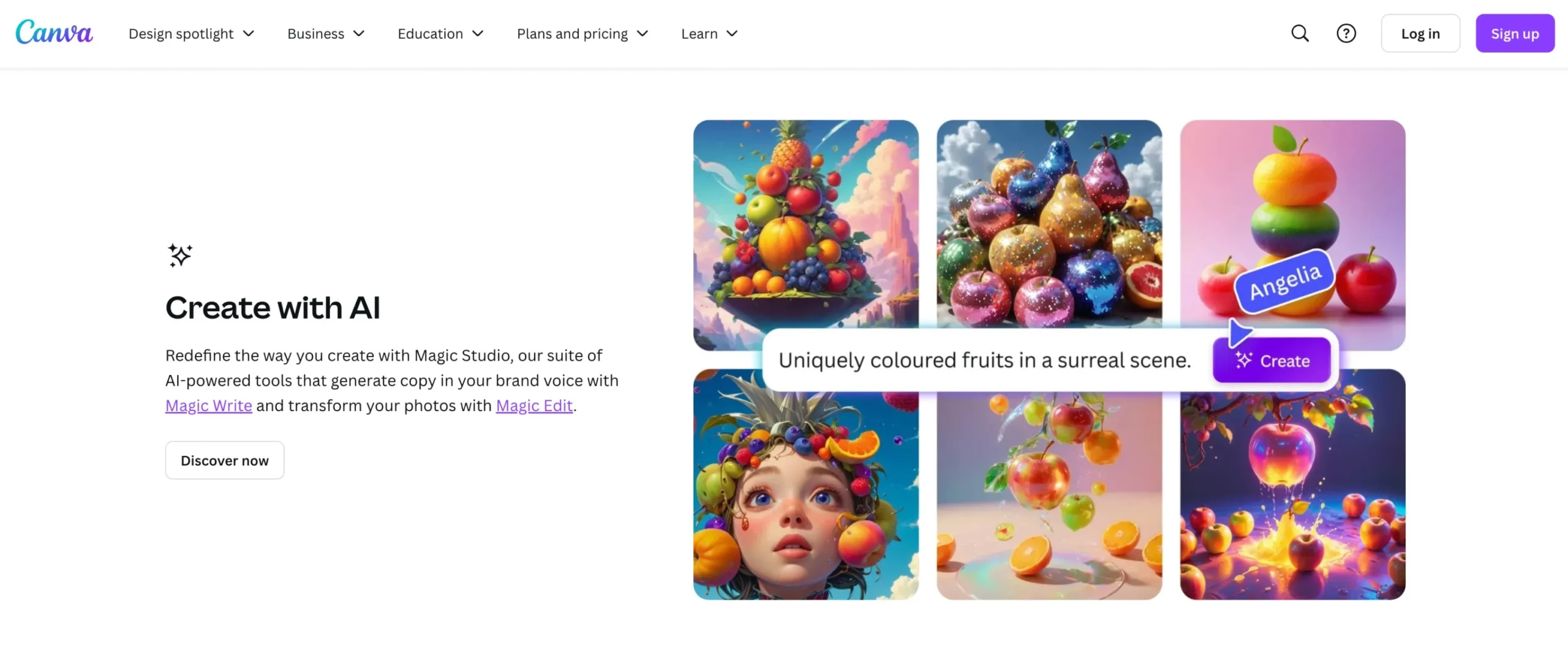
1. All-in-One Design Platform
- Canva eliminates the need for multiple tools by providing features for graphic design, video editing, presentations, and more.
- With its extensive library of templates, stock images, videos, and elements, you save both time and money sourcing design assets.
2. User-Friendly Interface
- Intuitive drag-and-drop functionality makes Canva accessible to beginners while still meeting the needs of professionals.
- No design experience? No problem—its templates are pre-made for various use cases like social media posts, flyers, and ads.
3. Premium Features with Pro Plan
- Access to tools like the Background Remover, Magic Resize, and the Brand Kit simplify complex design tasks.
- Unlimited premium elements and storage allow for seamless creative freedom.
4. Collaboration and Team Tools
- Canva for Teams streamlines collaboration with real-time commenting, shared folders, and workflow approvals.
- Ideal for businesses looking to maintain brand consistency across marketing efforts.
5. Cost-Effective Solutions
- At $12.99/month (or $120/year for Pro), Canva offers an affordable alternative to costly design software like Adobe Creative Cloud.
- For educators and nonprofits, Canva offers free premium access tailored to their specific needs, further enhancing its value.
6. Constant Innovation
- Canva continuously adds new features, such as video editing and AI-powered tools, ensuring users stay ahead in their creative game.
7. Time and Effort Savings
- The ability to quickly create professional designs without a steep learning curve helps individuals and teams focus on other priorities.
Tips For Making The Most Out Of Canva Free Trial
To make the most out of your free trial period, take some time each day to explore all of the features available on Canva.
Try experimenting with different fonts and colors, adding images from their library of stock photos, or playing around with their custom shapes and stickers.
Once you get comfortable with the basics, try creating some real-world projects like postcards or flyers for your business or organization.
By taking advantage of all that Canva has to offer during your trial period, you’ll be better prepared when it comes time to commit!
FAQs About Canva Free Trial
Q1: How long is the Canva free trial?
The standard Canva Pro free trial is 30 days.
Q2: Do I have to enter a credit card for the Canva Free Trial?
Yes, you need to provide payment details to start the trial. You will not be charged if you cancel before the 30 days are up.
Q3: Can I get Canva Pro for free forever?
No, the Pro plan is a paid subscription. However, the basic version of Canva is free to use forever.
Q4: What happens if I forget to cancel?
If you don’t cancel, your card will be charged for a monthly or annual subscription after your 30-day trial ends.
Q5: Is Canva Pro worth paying for?
Absolutely, especially if you create designs regularly. The AI features, premium templates, and brand kit alone save significant time and cost.
Quick Links:
Conclusion: Should You Try It?
Yes—the Canva free trial is completely risk-free and the best way to test the platform’s most powerful features.
You get 30 days of unlimited access to premium templates, AI design tools, stock assets, and collaboration features. Whether you’re a freelancer, marketer, business owner, or student, Canva Pro can dramatically improve your design workflow.
👉 Start your Canva free trial today and see how much time and effort you can save.
