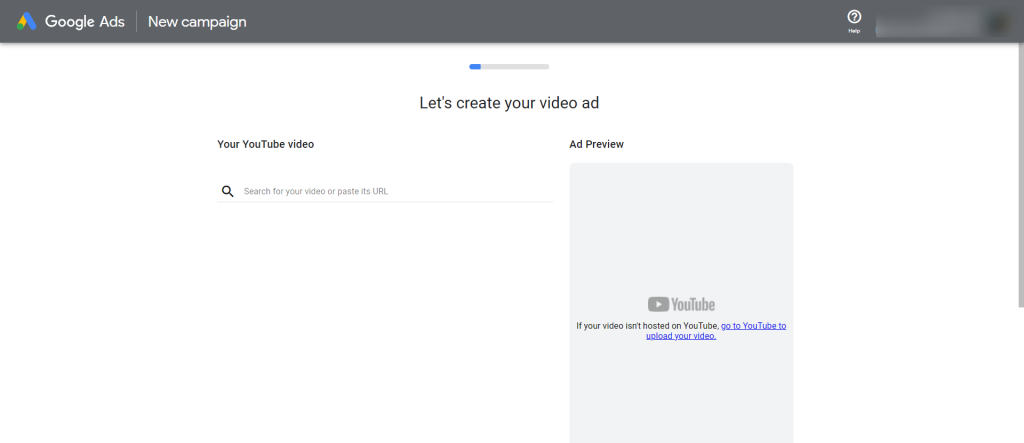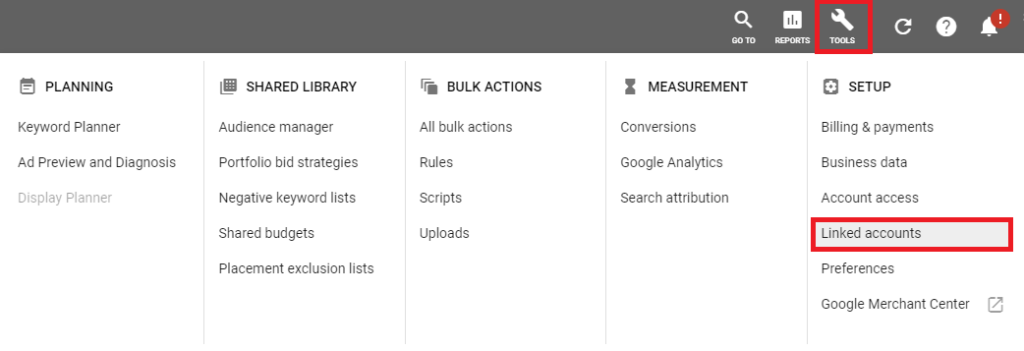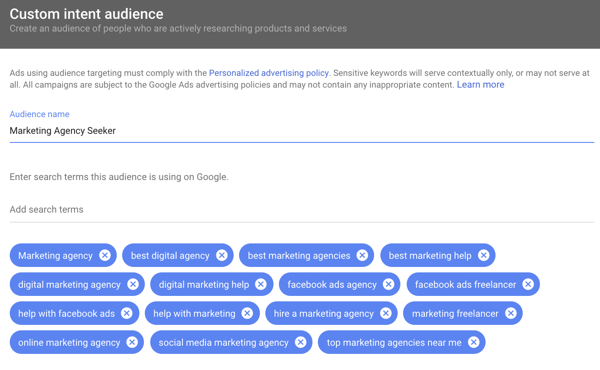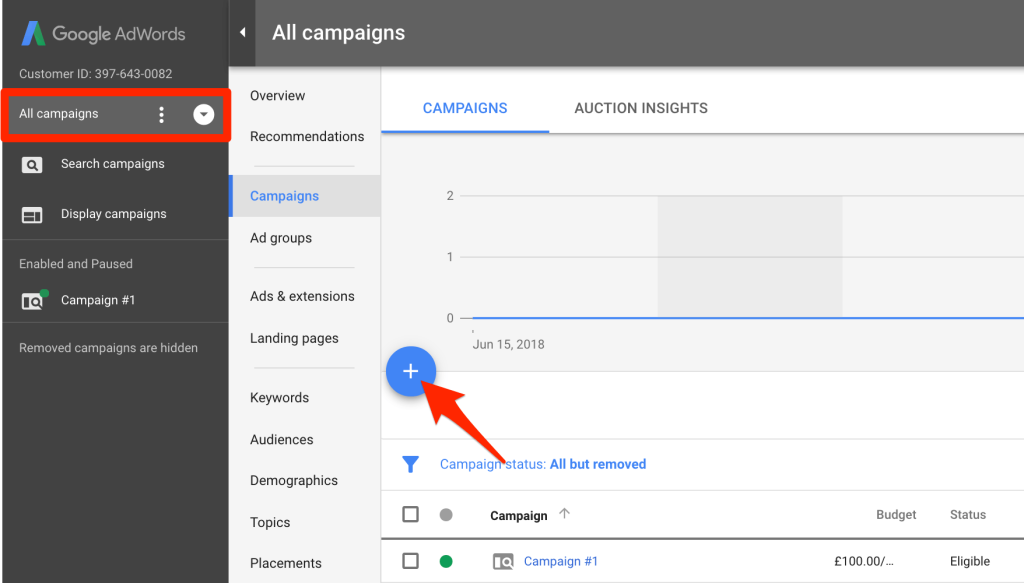Looking to Advertise on YouTube? Read this complete How to Advertise on YouTube guide further.
YouTube Ads are a highly recommended option, whether you have a small budget to promote your brand or if you manage large advertising budgets.
Ads on YouTube, along with a good advertising strategy on Facebook Ads, are the perfect combination for any type of business.
YouTube has 2 billion active users per month worldwide, behind Facebook, which has 2.8 billion active users. 250 million hours of television are consumed daily by users around the world.
The younger generations, such as Gen Z and Millennials, are fully engaged with this video social network.
Additionally, approximately 50% of users from previous generations also frequent this video platform.
Moreover, YouTube serves as a go-to resource for many users, with about 70% using it to learn how to do things or get their questions answered.
For example, individuals use YouTube to find out how to make certain dishes, hang a painting, or troubleshoot home appliances.
Furthermore, 80% of searches made on Google lead to YouTube when there is a serious intention to buy a product or service.
Considering its immense user base and Google’s data monopoly, advertising on YouTube, in addition to Facebook Ads, is highly recommended for most businesses.
YouTube, being owned by Google, has an advanced platform for configuring advertising campaigns, accommodating even small investments.
The video format is widely popular on social media due to its engaging nature and diverse capabilities. Video advertisements on YouTube are ideal for all types of businesses, brands, companies, and entrepreneurs.
The video format in Google Ads can be utilized for the Display Network or for YouTube. Here, you will find guidance on launching a YouTube Ads campaign.
Why Advertise on YouTube?
Whatever your business, your potential customers are also on YouTube. Do you know why?
Well, because YouTube is the second social platform, behind Facebook, with the highest number of active users, it is the second website in the world with the most visits, and the name of this social network occupies third place in the ranking of queries.
In addition, since YouTube belongs to Google, it has a powerful advertising tool that will allow you to segment your target audience and easily connect with your potential customers.
How Can I Create An Advertising Campaign On YouTube?
To run advertising campaigns on YouTube, you will need to have an advertising account with Google Ads
To open an advertising account in Google Ads, you need an email address, a YouTube channel, a payment method, and the bank cardholder’s data.
Depending on the type of ad you make, you will also need to have a web page (but this is not an essential requirement for all types of Google Ads campaigns).
If you are going to use the video format, both for campaigns on the Display Network and YouTube Ads, you will need to create a YouTube Channel to host your videos.
If you want your YouTube ads not to be seen on your channel, you can upload them in hidden mode so that users who visit your channel do not see them, if that is your wish.
Once you have created your advertising account in Google Ads, you can start creating your first advertising campaign on YouTube.
The first step will be to choose the YouTube Ads Marketing Objective.
All Google Ads goals, except App Promotion, will help you create a YouTube Ads campaign. You should choose the one that best suits your marketing objectives.
Sales: This objective is used directly to drive online sales.
Sales Opportunities: This objective is used to generate leads or prospects. This objective is the same as what is called Lead Generation in Facebook Ads.
Traffic to the Website: As its name suggests, use this objective if you want to encourage traffic to a certain page on your website.
Brand and Product Consideration: If you want to launch a new product or brand, this is the most recommended objective.
Brand Coverage and Notoriety: With this objective, you will be able to increase the recognition and notoriety of your brand.
Create a Campaign Without a Specific Objective: If you are unsure which objectives to choose, you can select this last option.
Next, you must select the Video option in the Campaign Types section. The video option will target your ads to YouTube viewers.
How to Link Your YouTube Channel To Your Google Ads Account?
Linking your YouTube channel to your Google Ads advertising account gives you access to new useful functions to improve your YouTube Ads campaigns.
Visits Counts: You can check from Google Ads the organic metrics, that is, unpaid visits, of your videos.
Remarketing: You can create remarketing lists of users who have made interactions on your linked YouTube channel.
Participation: Finally, you can also check the metrics of actions achieved as a result of your advertising campaigns on YouTube.
2 Ways to Link a YouTube Channel With Google Ads:
1. Link Accounts From YouTube
Depending on the YouTube version you work with, you will have to go to the Settings section or to Creator Studio.
Once there, you must select the [Channel] option and then go to the [Advanced] or [Advanced Options] section.
Within the Advanced or Advanced Options section, you must scroll to: “Link a Google Ads account.”
In a guided and simple way, you will link both accounts by following the instructions. Once you click the [Finish] button, the two platforms will be linked.
2. Link a YouTube Channel From Your Google Ads Account
In your Google Ads advertising account, pull down the [Tools] menu and open the Settings submenu.
From this new page, select the [Linked Accounts] option, choose [YouTube] click [Details], and then the [+] button.
The “Link a YouTube channel” dialogue box will open, and you will be able to link your channel in a guided and easy way or, if you manage the advertising campaigns of a client, that of another person or business.
YouTube Video Ad formats
Before you start creating your ad, you must know the ad formats that you can use on YouTube.
Each one has some pros and cons, and it will be more advisable to use them on one occasion or another. Read carefully below.
1. In-Stream Ads:
They are displayed before, during, or after the video the user is watching on YouTube. This format is also available for the Display Network and can be seen in YouTube videos embedded in web pages.
They are skippable. After 5 seconds, the user can skip the ad and stop seeing it.
The payment method is CPM or CPV. With the first Cost per Thousand Impressions, you will pay every time the ad is shown a thousand times. With CPV, you will only pay when the first 30 seconds are seen or when an interaction is made.
Goals you can use this ad format for: Leads, Website Traffic, Brand Awareness and Reach, and in Targetless or Smart Campaigns.
2. In-Stream No Skippable Ads:
This format cannot be omitted. The user must see the ad to continue watching the video. You can select this format to advertise on YouTube and in videos on partner websites or applications on the Google Display Network.
These videos can be up to 15 seconds long. Like In-Stream Saltables, they play before, during, or after a video that the user is watching.
The form of payment for this format is CPM. Your ad will pay every time it is shown 1,000 times.
For example, your ads will appear on YouTube. They will appear alongside related YouTube videos, as part of YouTube search results, or on the YouTube mobile home page.
This format can only be used for brand awareness and outreach campaign objectives.
3. Video Discovery Ads:
This format can only be used in YouTube Ads. Ads are displayed on platform locations where users are discovering new content.
The payment method is CPC (Cost per Click) or PPC (Pay per Click). You will pay every time someone clicks on the thumbnail to view your ad.
The objectives that can be used in this format are the consideration of the product and the brand and campaigns created without objective.
4. Bumper Ads:
It is a short ad format with a maximum duration of 6 seconds, specifically designed to enhance the reach and notoriety of a brand.
Its short duration makes it necessary to create a short and easy-to-remember message. Users cannot skip or skip the ad.
Therefore, your viewing is mandatory if you want to continue watching the chosen video.
They can also be used for the Google Partner Display Network.
The form of payment is CPM; therefore, you will pay every time your ad is seen 1,000 times.
5. Masthead YouTube Ads:
Your videos will appear in the header of the YouTube home page.
This is a privileged space ideal for launching products, but due to its cost, it is only reserved for large brands.
Advertising campaigns with Masthead Ads can only be contracted through a YouTube sales representative and with reservation.
The payment method is CPM (Cost per Thousand Impressions) or CPD (Cost per Day). For TV screens, CPM only.
Another video format is Outstream Ads, designed exclusively for mobile but can only be used on the websites and applications of Google partners that are part of their Display Network.
Currently, it is not available in YouTube Ads. The payment method for this format is vCPM (Cost per 1,000 Visible Impressions). You will only pay when a user watches the video ad for 2 or more seconds.
In order to use this format on the Display Network, you must select the Brand Awareness and Reach goals or No Goal.
Segmentation of Your Audiences in YouTube Ads
There are many ways to locate your audiences and create audiences on YouTube Ads. Here are the fundamental methods for profiling specific audiences for YouTube Ads:
- Contextual Orientation by Keywords: You can use keywords related to the content of your ads.
- Demographic Data: Likewise, you can also define the age range, gender, along with other demographics, of your potential customers.
- Topics: You can target people who are interested in certain topics.
- Related Publics: Create groups of audiences based on the interests that coincide with the area or sector of your products or services.
- Custom Related Audiences: With this method, it is possible to sharpen your aim even more to attract the attention of very specific niches.
- Public in the Market: This method allows you to reach users who are researching products or services before making a purchase.
- Remarketing: To target users who have already interacted with your videos or your YouTube channel in the past.
Quick Links:
- How To Share YouTube Video At Specific Time In YouTube App?
- What Must Entrepreneurs Assume When Starting a Business?
- Things You Must Do After Starting a New Blog
Conclusion: How to Advertise on YouTube?
If you are looking for a way to get your ads in front of the right people, YouTube Ads is an excellent option.
This post will give you all the information necessary to set up your first campaign on Google’s network.
If you want help creating or running this type of strategy, let us know!
We have experts ready and waiting who can partner with you to create stellar SEO campaigns that drive sales by considering how customers think.
Which cognitive neuroscience principles have helped increase product sales? Let us know in the comments below!