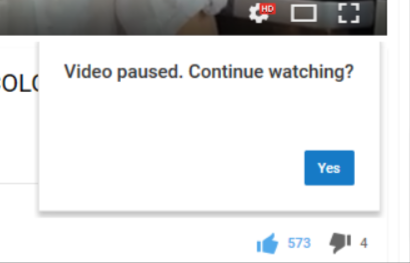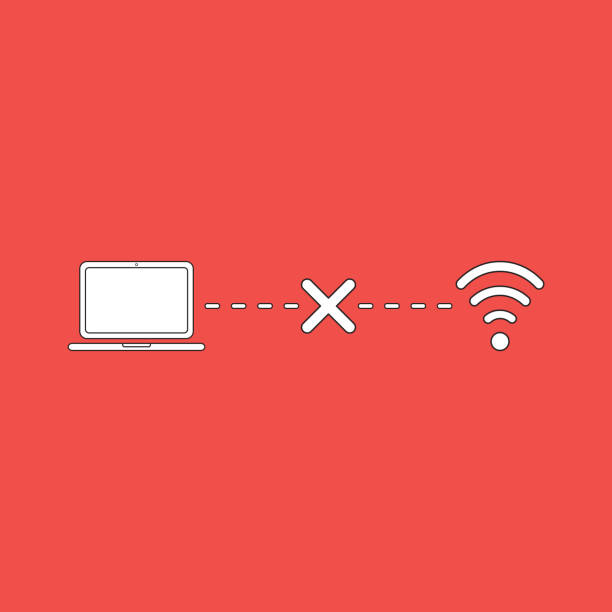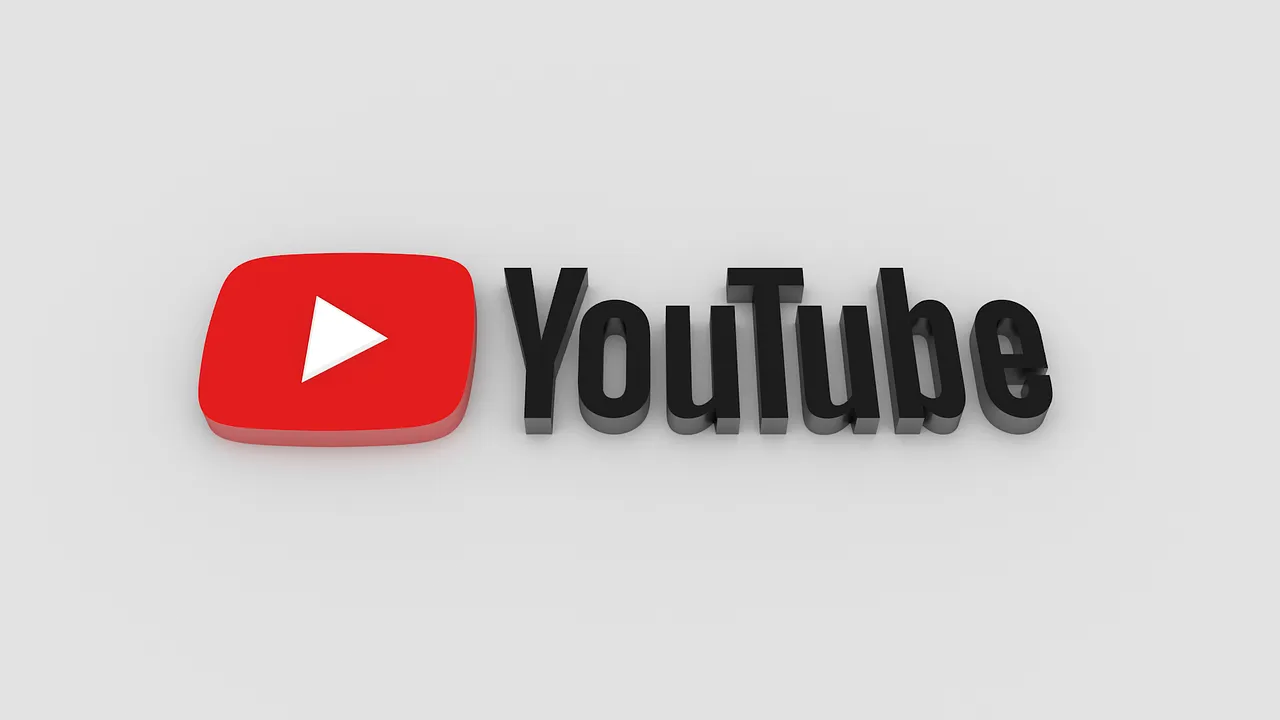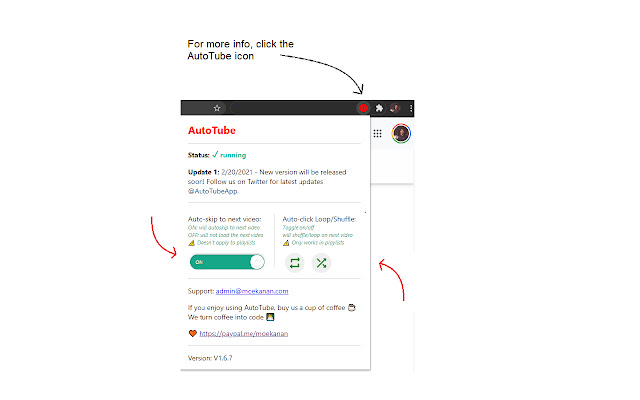Do you know how to stop YouTube from pausing videos automatically? Let’s Find Out How!
YouTube tends to offer uninterrupted video viewing, but the world’s most popular platform for video streaming does not always deliver on its promises.
It has been reported that YouTube videos are paused on many devices.
If you have been experiencing the same problem, you’ve come to the right place.
This article provides actionable tips for resolving YouTube’s pausing videos.
There is no need to worry; the issue is probably not as severe as it seems. Let’s get started.
Why Does YouTube Keep Pausing Automatically or Auto-Pause YouTube Videos?
If you’ve been using YouTube for some time, there’s a good chance you’ve encountered a problem at some point. When videos pause periodically, there’s usually nothing to worry about.
The problem may need further investigation if it happens too often.
One of the foremost reasons YouTube’s automatic video-passing feature is active is that YouTube makes money by selling or showing ads in the videos.
YouTube uses an automatic pause feature, similar to Netflix’s Are You Still Watching feature, to offer a good user experience.
Furthermore, there is no fixed time or interval after which the video gets paused.
A paused video can be caused by anything from YouTube’s default settings to outdated software, a slow internet connection, or outdated settings on your browser.
We’ll dive deeper into the reasons why YouTube videos pause.
Here are the steps we’ll take to help you resolve the issue, regardless of its cause.
Default settings for YouTube
By default, YouTube videos pause when Auto-Pause is set.
The purpose of this feature is to pause videos if you are inactive on the device for a long period and to protect you from missing crucial details related to the content that you are watching.
When you clean your room, you may play a music playlist and not operate the computer for a while. If auto-pause were enabled, the experience would be ruined.
Internet Connectivity and Network Issues
YouTube videos may pause if there is a network disruption.
You might be experiencing a server error right now, or the video might be buffering.
YouTube’s video is paused every time a network issue occurs unless it has been fully downloaded.
Problems with the browser
YouTube videos can be paused due to internet issues and certain browsers.
The video may not load properly if cookies or cache files are causing a glitch or if extensions are blocking it from loading.
Faults on YouTube (Technical Glitches)
YouTube may be fantastic, but it’s not entirely free from technical problems.
If you’re sure nothing is wrong on your end, it wouldn’t hurt to check the Known Issues page on YouTube’s Help Center.
What is the Take a Break Feature on YouTube Mobile?
How do you feel about YouTube’s latest feature, “Remind Me to Take a Break”? YouTube uses this setting to keep away the users from watching the streaming app for a longer time.
Your video may pause at some point due to this.
FAQs:
Is There A Setting To Turn Off YouTube Auto Pause?
No, there is no way to turn off auto pause on YouTube. You can download an extension for your browser that will disable it. But if you are using a mobile device, console, or TV, then the pause button will not work!
Why Do YouTube Videos Suddenly Stop?
A YouTube video may pause because of these three possible reasons: 1. Inactivity for a longer period of time. 2. Remind me to take a break feature is on. 3. There might be some technical issues or connectivity issues.
How Long Does It Take YouTube To Pause?
If you are using the YouTube mobile app, you can use the take a break feature to pause the video after a specific time period like 15, 30, 45, 60, 90, or even after 180 minutes of streaming. In the desktop version, the videos may be automatically paused after 45 minutes of streaming and no activity.
Also read:
- How to Play YouTube Videos in the Background on Your Phone for Free?
- How to Advertise on YouTube: Step-By-Step Guide To Run YouTube Ads
- Best YouTube Channels to Learn Programming
- How To Share YouTube Video At Specific Time In YouTube App?
Conclusion: How Can YouTube Stop Pausing Automatically?
Pausing on YouTube can be a bit tricky because of all the different reasons that could cause it, but there’s no reason you have to worry!
Often just needs simple settings change.
YouTube automatically pauses your videos for the most common reasons, and this article provides a few fixes.
If the auto-pause feature doesn’t solve your issue and your YouTube video continues to pause, you might want to try the alternatives listed above.
What method worked for you? Please share your experience below.