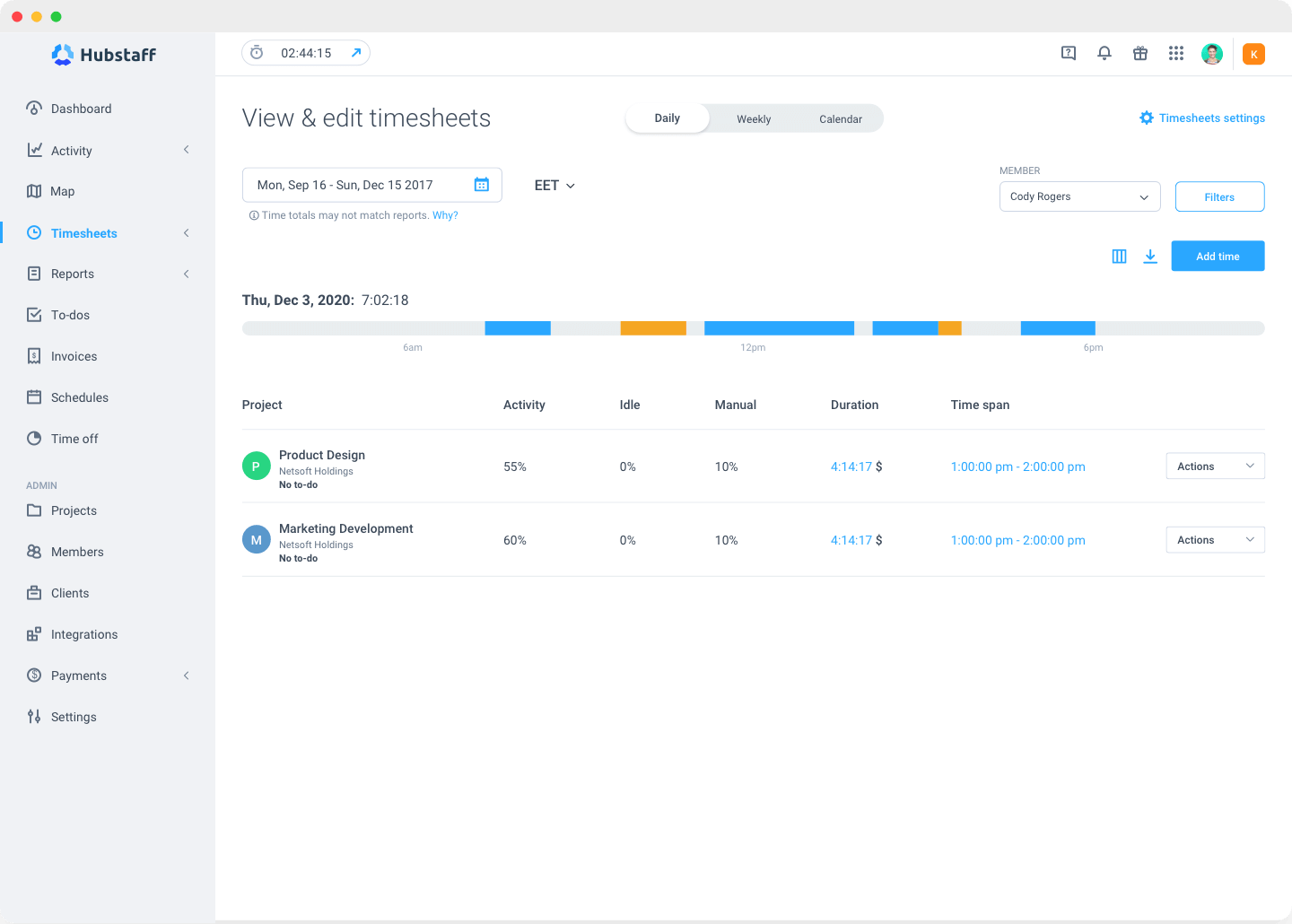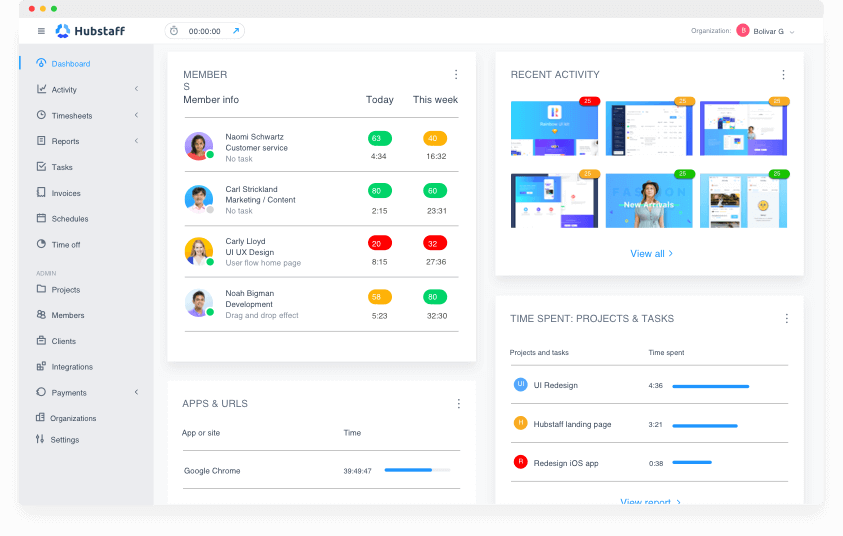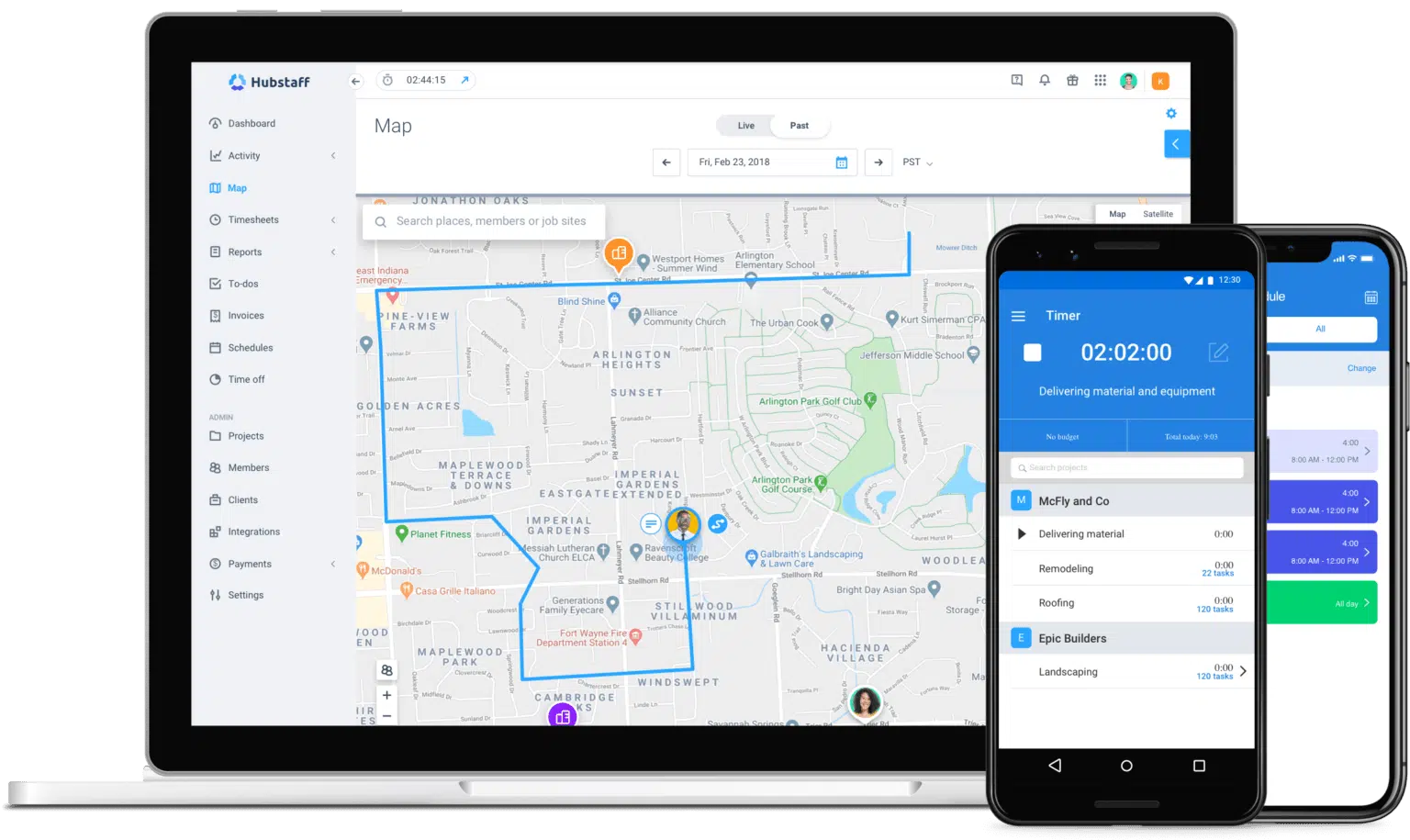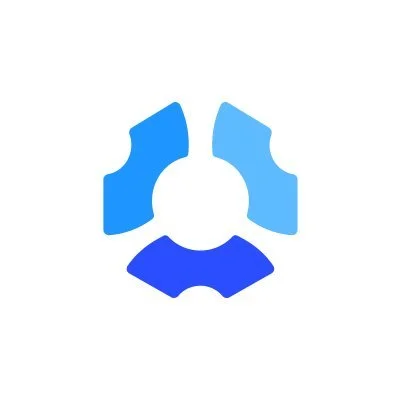
Hubstaff is a time-tracking and productivity tool that helps businesses monitor employee work hours, track projects, and manage remote teams efficiently. It includes features like GPS tracking, payroll integration, and productivity reports.
- Accurate time tracking with screenshots
- GPS tracking for remote and field teams
- Payroll and invoicing integration
- Productivity reports for better management
- Can feel intrusive for employees
- Can feel intrusive for employees
- Some tracking features may slow down devices
Looking for an Unbiased Hubstaff Review, I’ve Got You Covered.
A few months ago, I found myself struggling to keep track of my team’s work hours and tasks.
It felt like there was always something slipping through the cracks. That’s when I heard about Hubstaff, a tool designed to make managing remote teams easier. I decided to give it a try, and honestly, it’s been a game-changer.
With features like time tracking, activity monitoring, and productivity reports, Hubstaff helps you stay on top of things without micromanaging.
Whether you’re managing a small team or a larger business, it promises to save you time and stress.
In this review, I’ll share my experience with Hubstaff, its pros and cons, and whether it’s worth your money. If you’re curious about a better way to manage your team, keep reading!
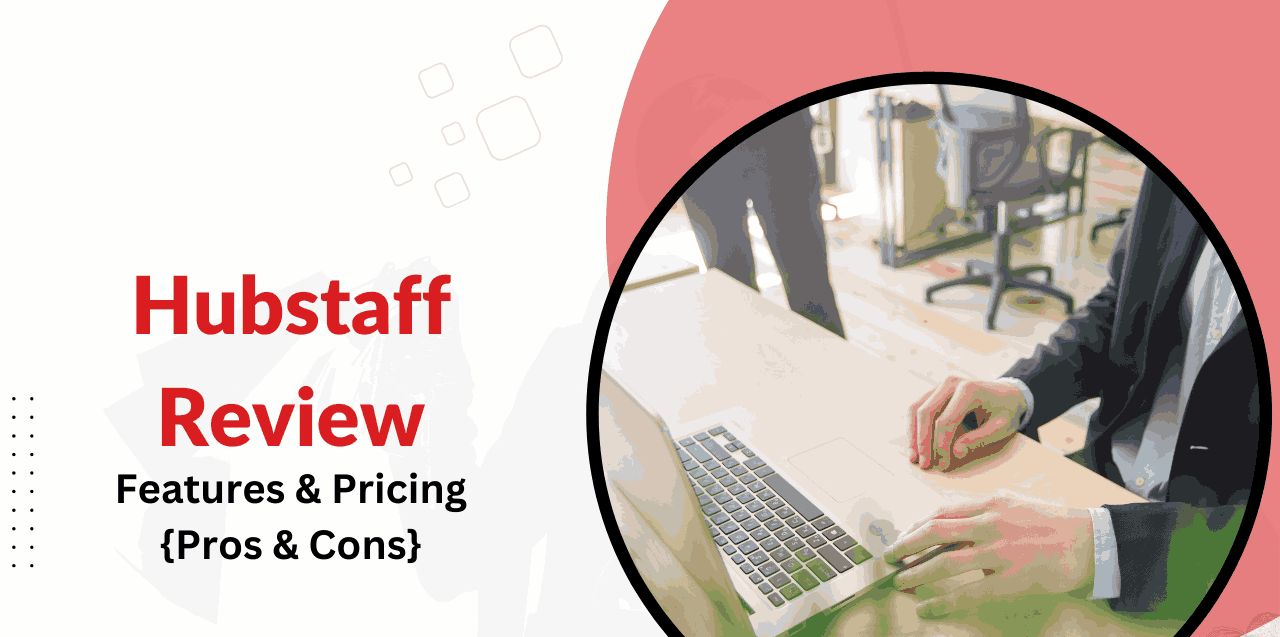
Bottom Line Upfront: Hubstaff is more than just an app – it’s the entire backbone of your company, taking charge on everything from work scheduling to reporting. It integrates with thirty other apps so you can get the most out of every day; whether you’re testing new features or happily chugging through your daily tasks. You can even see your employees in real-time and monitor their progress! Hubstaff works like magic for any business that needs better time management.
Hubstaff Review 2025: What Is Hubstaff?
Hubstaff is a time-tracking software that allows you to monitor employee activities during work hours.
By using Hubstaff’s desktop application, your employees can keep track of their time. When they record their time, it is at their discretion.
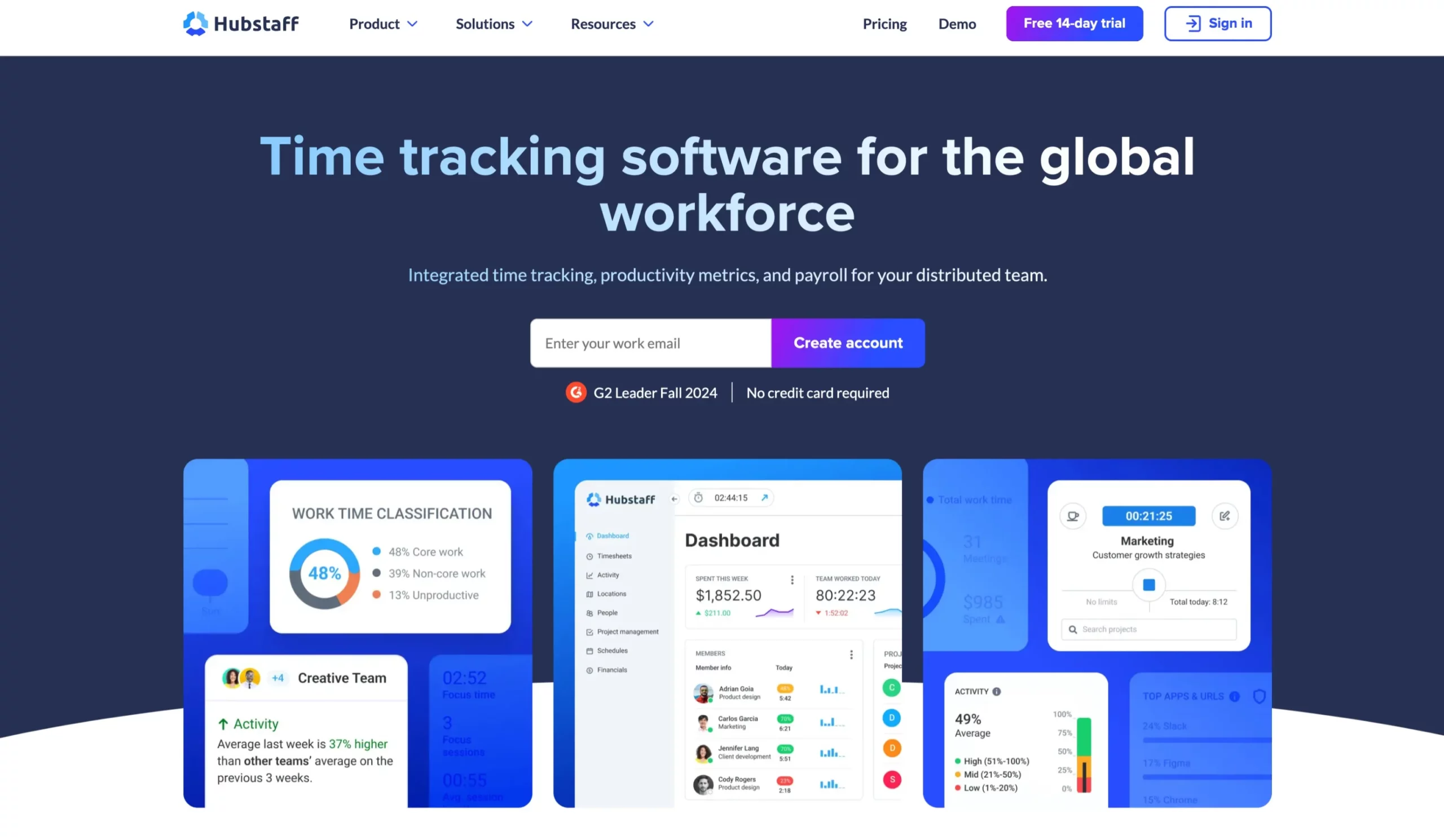
As soon as the app is running, it stores information about which websites and applications your team is viewing, how much time they spend at their desktops, and how much time they spend on social media.
This data is then gathered and created into individual reports for each employee. You can also track how much time your team members spend on one particular task or project.
Hubstaff calculates how long it took to complete the entire project based on the time each employee logged in.
It handles billing your clients based on the hours spent and automatically creates an invoice using this information.
Hubstaff Review: Features
Here are a few features of Hubstaff that you should know about and how they can be used to monitor your employees.
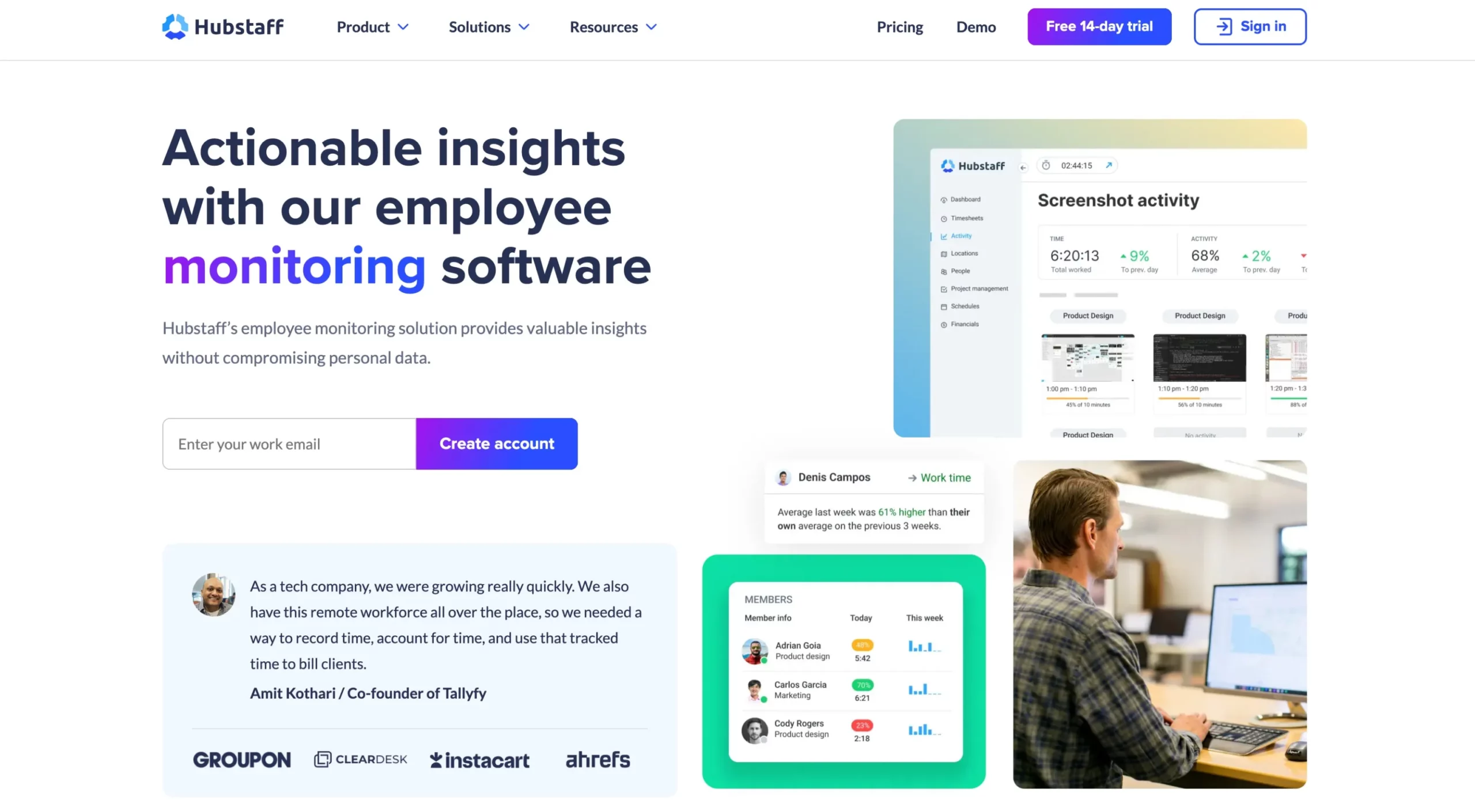
1. Application and Website Monitoring
What websites does your company’s team use? 67% of employees regularly use social media at work. The result is a loss of 13% of your team’s productive hours each day.
Additionally, Hubstaff tracks your employees’ web and application activity while they track their time.
Additionally, the software shows them how much time they spend on each application or website. The URLs your employees visit throughout the day can even be viewed.
You can view screenshots of the websites by clicking on their URLs. It is possible to find out whether an employee squandered time on the project by accessing the website.
You can identify which employees procrastinate on the job using this feature.
2. Screenshot Monitoring
Your employees aren’t always at their desks. There is no way to quickly tell whether remote workers are working or running personal errands during work hours when they are part of remote teams.
Every ten minutes, you can take screenshots of your employee’s screen with the employee monitoring tool. You can see all your team’s screens on one page by using the screenshot feature.
Make sure your employees are aware that the app is taking screenshots of them regularly before using this feature.
To hide sensitive information or ensure safety, you can enable the screenshot blur option. By blurring out the contents of the page, you can see whether the employee is active.
Your employees can view the screenshots to see what information is being shared.
During office hours, as soon as your employees are aware they are being monitored, they will be more focused on their work.
3. Activity Levels Monitoring
Your employees can’t always be watched at their desks to make sure their work is getting done. Spending too much time staring at their screens while they are working could lead to losing their trust.
Hubstaff tracks keystrokes and mouse movements automatically.
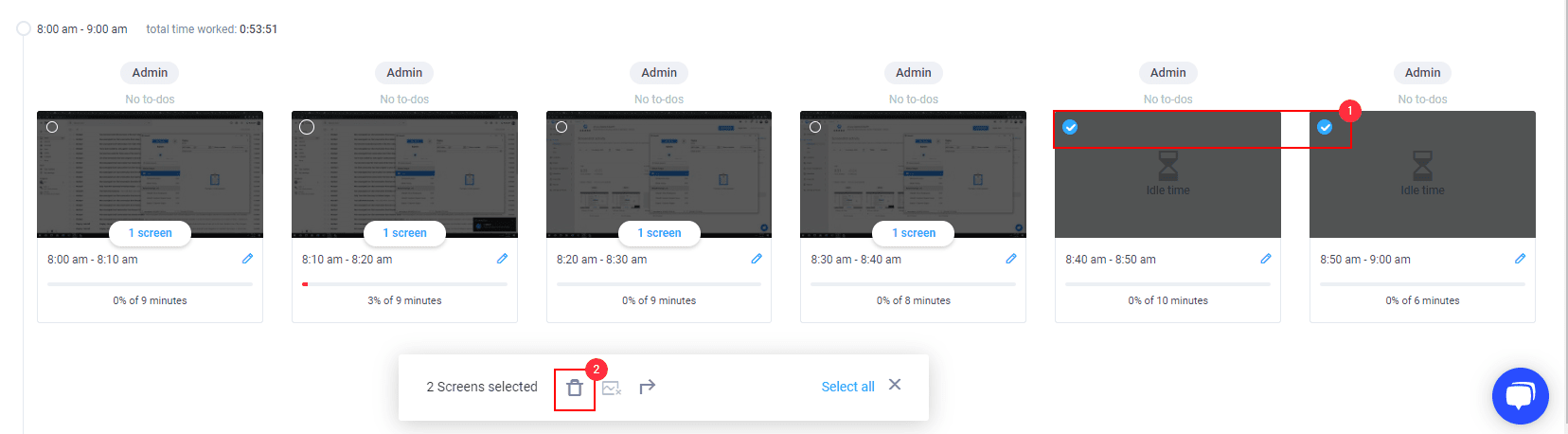
Each second for ten minutes, the software calculates how many seconds the user was inactive (no keyboard or mouse movement) and compares it with the amount of time the user spent using a mouse or keyboard. From that, an activity level is calculated.
The activity level of your employees should be between 60% and 94%. Your employee may be distracted at work or take a long time to make decisions if their activity levels are below 60%.
With one glance, you can view the activity of your entire team. The number of people working on a project at any time can also be viewed.
Thus, you spend less time looking after your employees and more time working on your results.
4. Weekly Work Limit Monitoring
Are some of your team members working overtime?
According to most of us, we become more productive the more hours we work. The fact remains, however, that working more than 50 hours a week can actually be counterproductive and lead to fatigue.
Your team’s productivity can be boosted by 25% by limiting your working week to 40-45 hours!
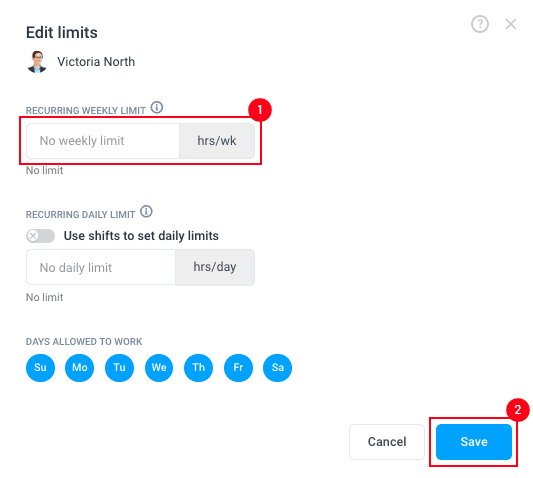
Employees can be limited to logging a certain number of hours per week. Once an employee has worked more than an allotted amount of time, the time tracking system stops recording time.
It is always possible to edit a time limit for an employee within a project that has a fixed deadline. Because this system does not reward your employees for working excessive amounts of hours, it works well.
Your employees will also appreciate this feature because it does not track them when they are not working.
5. Employee Location Monitoring
Being able to track where your employees are located at any given time is challenging when managing a remote team.
Employees may work from home or in their local coffee shop. It is also possible that they are on lunch break and won’t be available for the project status update you arranged.
A location monitoring feature is available in Hubstaff’s iOS and Android apps so you can keep track of where your remote employees are at all times.
Your employees’ commute, personal activities, or time spent working from a particular location can all be estimated with this tool.
Their location and activities can determine the time in which you communicate with your remote employees. You can also find out if they are taking full advantage of their working hours.
Keeping track of and documenting your employees’ every move may not be desirable for them. Remote employees may find this feature intrusive. Before your employees install the iOS app, you should inform them of their features.
6. Project Status Monitoring
In Hubstaff’s reports, you can see what work each of your employees completed during the week. This is a quick and easy way of keeping track of each employee’s progress.
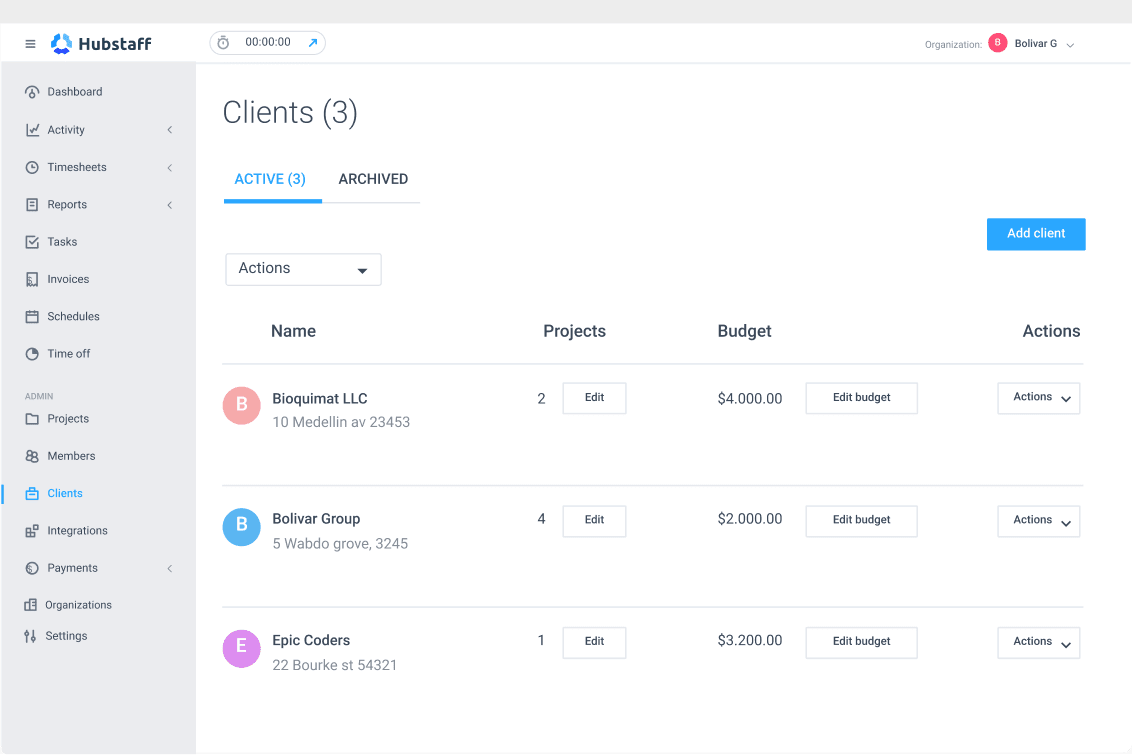
Every team member’s working hours are displayed on the team dashboard, along with a summary of tasks and projects they have completed in the past 7 days.
Additionally, the dashboard displays which members are currently online and how active they have been over the past seven days.
You can view your team’s performance at a glance using the team dashboard, which can help you choose your strategies accordingly.
Project Billing and Invoicing Features
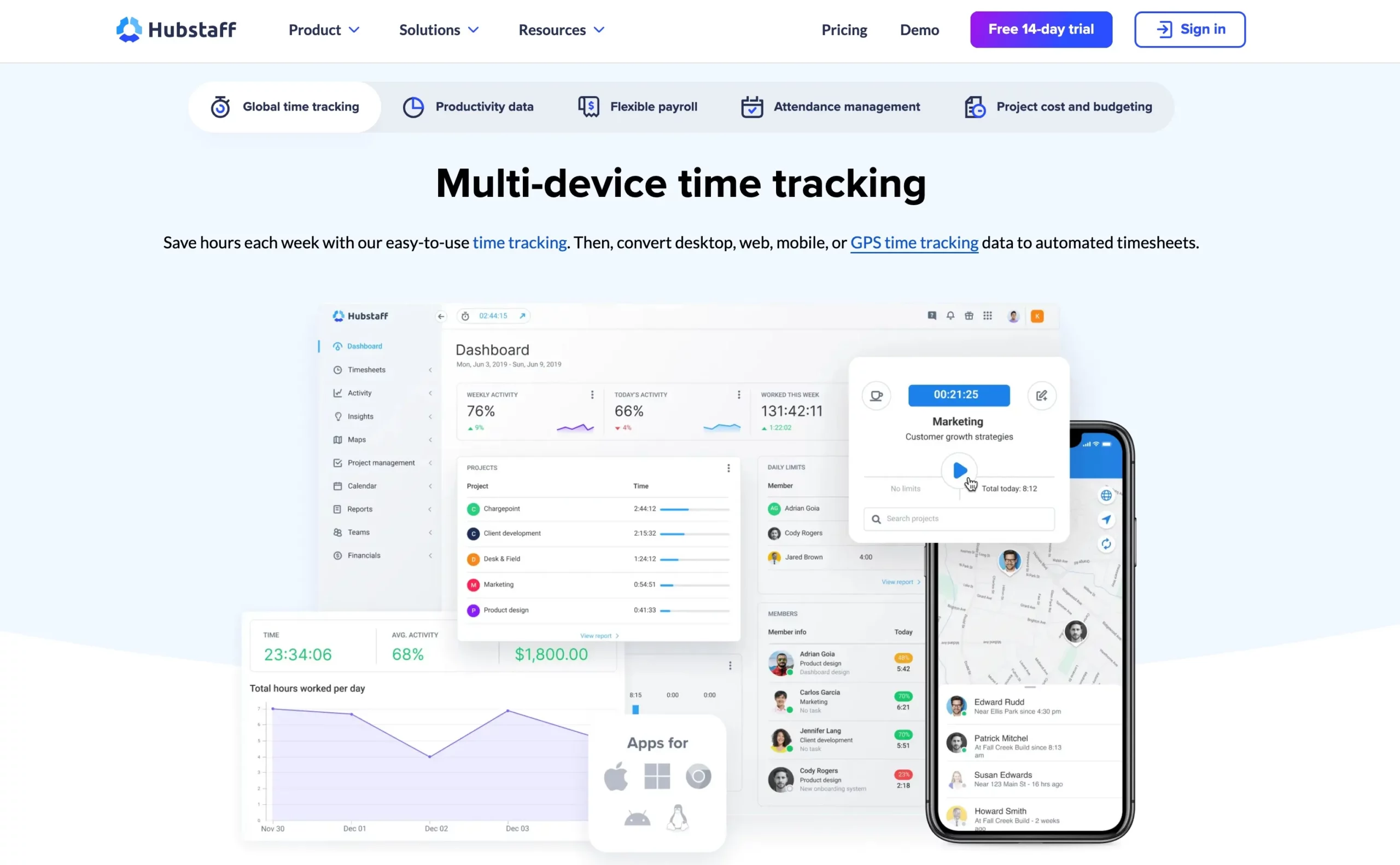
In what way does your company’s financial management take up your time?
Using Hubstaff’s billing and invoicing features, you can effectively manage your accounts, salaries, and finances, so you spend less time on transactional activities and more time on getting things done.
1. Timesheet Management
Small and medium businesses typically do not have a dedicated system to monitor check-in and check-out times and time spent working is not accounted for. Some employees may use inappropriate login times.
Using the timesheet software, the first and last activities of the day are automatically recorded. The system can be manually paused to allow for breaks.
Using the automatic payroll system, you can view your team’s timesheets on a daily or weekly basis.
2. Payroll Management
The process of tracking each employee’s hours and salary using an Excel spreadsheet, followed by transferring their wages individually, is time-consuming.
Using the payroll software, your consultants’ payout is calculated based on how many hours they have logged. Once their PayPal accounts are linked, you can set up a schedule for transferring payments (weekly, monthly, etc.).
It does not matter how much time your team spends in the office because they get paid based on how many hours they worked on their project.
This feature is, of course, optional for fixed-salary employees and can be disabled.
3. Invoice Management
It can be incredibly time-consuming to create invoices for your clients. The time spent by several employees on each project must be summed and aggregated.
Billing software from Hubstaff tracks the time needed to complete a project. Following this, the invoice for various tasks within the project is generated based on the number of hours spent on those tasks.
‘Invoice’ allows you to bill your clients based on your hourly rate or your fixed rate. Several options are available to add taxes and discounts to your invoices. The invoice can then be sent to your clients in any format (PDF, HTML, doc).
Invoices can be tracked once they are sent and viewed by the client. The software records an invoice as ‘paid’ or ‘partially paid’ when you receive payment from the client.
It reduces the amount of time spent on sending and tracking invoices due to the semi-automatic feature. As a result, you can devote more time to more complex tasks that require more of your attention.
Hubstaff Review: Pricing Plans
The 14-day free trial allows you to try different plans and see which features may be more suitable for your organization.
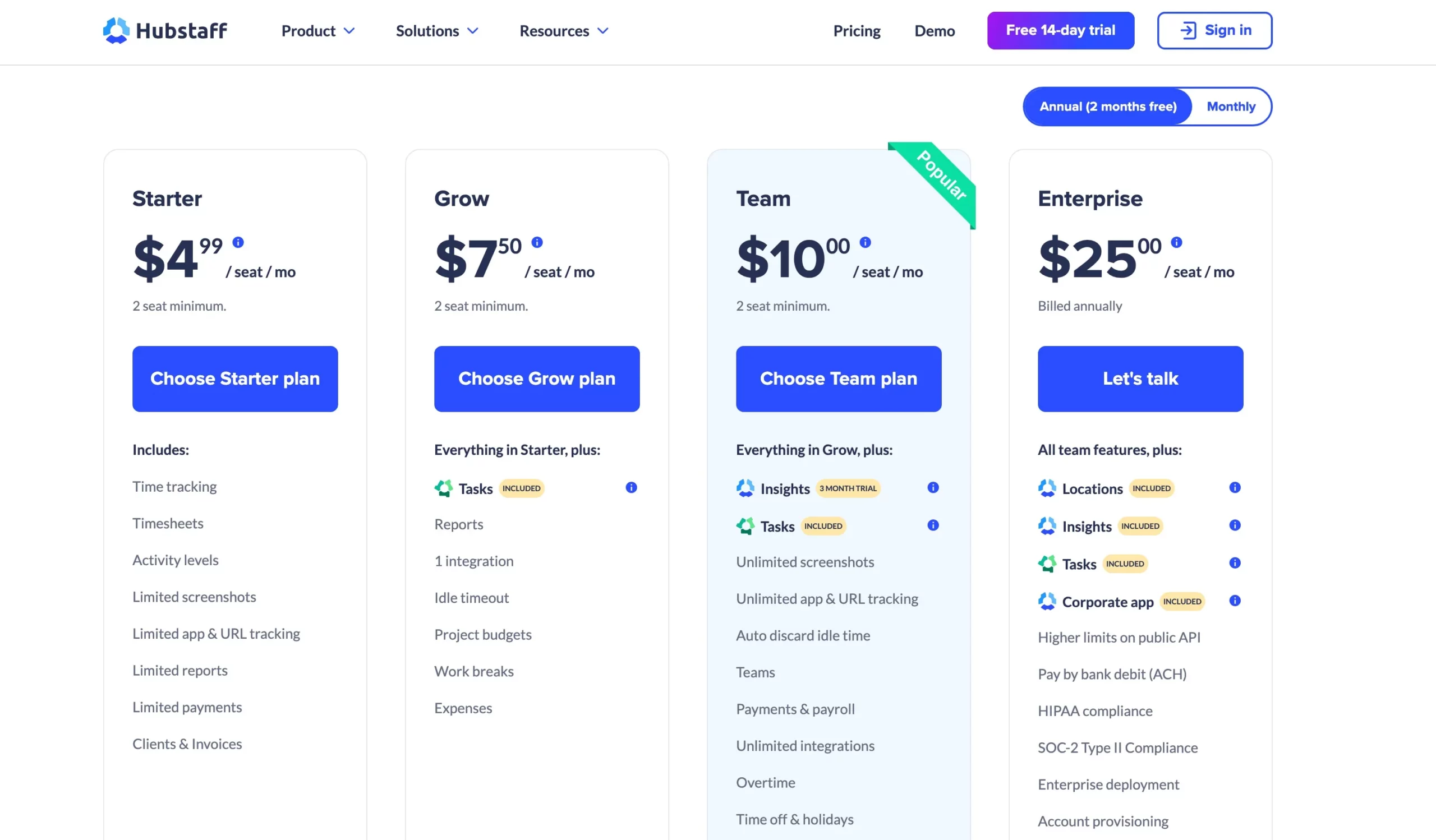
1. Starter – $4.99/seat/mo (2-seat minimum)
Includes:
- Time tracking
- Timesheets
- Activity levels
- Limited screenshots
- Limited app & URL tracking
- Limited reports
- Limited payments
- Clients & invoices
Support:
- Two-day email support SLA
2. Grow – $7.50/seat/mo (2-seat minimum)
Includes everything in Starter, plus:
- Tasks (Included)
- Reports
- 1 integration
- Idle timeout
- Project budgets
- Work breaks
- Expenses
Support:
- One-day email support SLA
3. Team – $10/seat/mo (2-seat minimum)
Includes everything in Grow, plus:
- Insights (3-month trial)
- Tasks (Included)
- Unlimited screenshots
- Unlimited app & URL tracking
- Auto discards idle time
- Teams
- Payments & payroll
- Unlimited integrations
- Overtime
- Time off & holidays
- Scheduling & Attendance
- Client budgets
- Timesheet approvals
- Daily & weekly limits
Support:
- Chat support
- One-day email support SLA
4. Enterprise – $25/seat/mo (Billed annually)
Includes all Team features, plus:
- Locations (Included)
- Insights (Included)
- Tasks (Included)
- Corporate app (Included)
- Higher limits on public API
- Pay by bank debit (ACH)
- HIPAA compliance
- SOC-2 Type II Compliance
- Enterprise deployment
- Account provisioning
- Single sign-on
- Hubstaff Corporate app
Support:
- Concierge setup
- Assigned account rep
- Two-hour email support SLA
Hubstaff’s Time Tracking Integrations and Add-ons
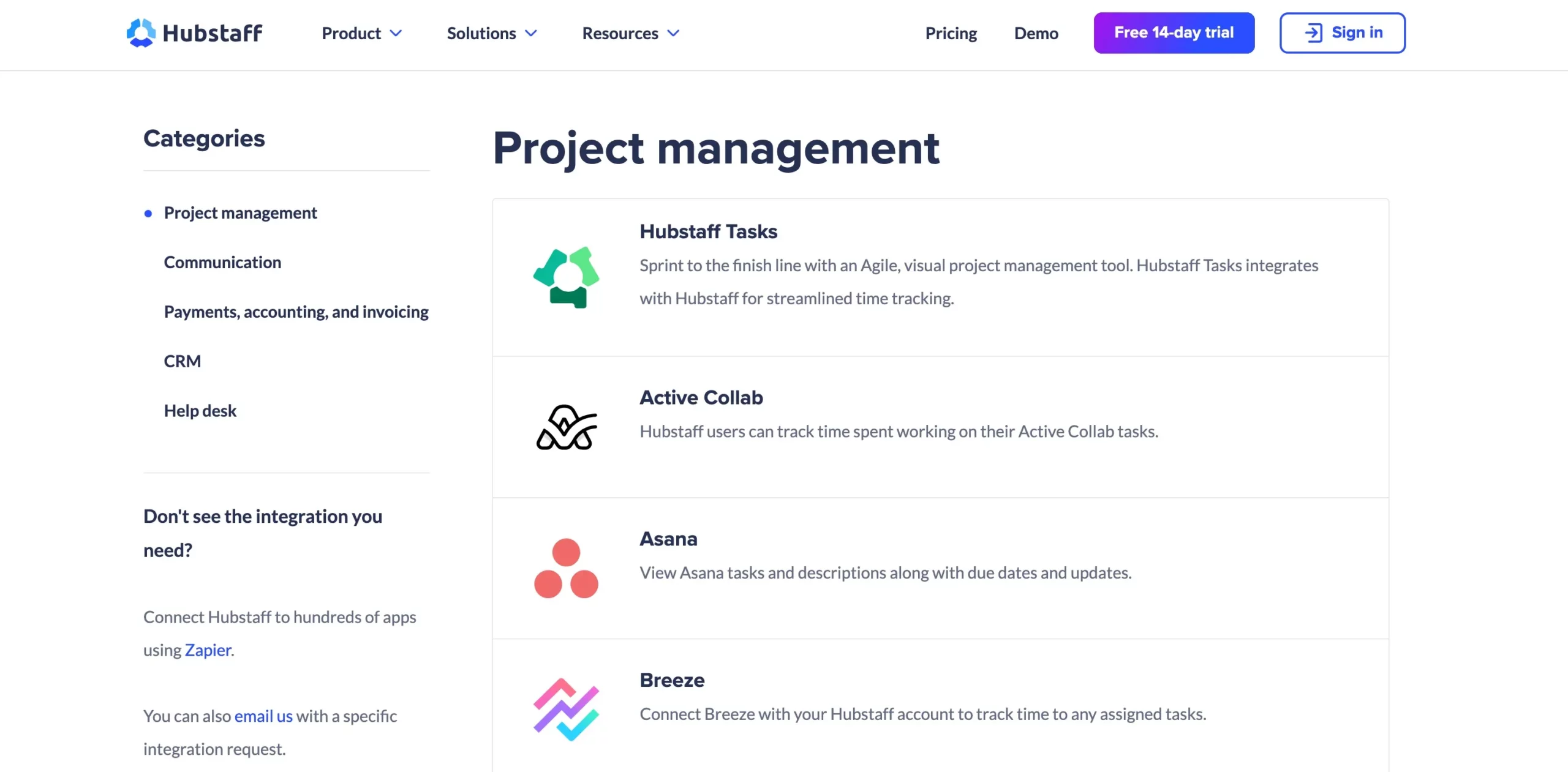
Streamline your workflow with over 30 integrations for time tracking, project management, accounting, payments, and more.
Categories
- Project management
- Communication
- Payments, accounting, and invoicing
- CRM
- Help desk
Don’t see the integration you need?
- Connect Hubstaff to hundreds of apps using Zapier.
- Email us with a specific integration request.
Try Hubstaff for 14 days
No credit card is required.
Project Management Integrations
- Use Hubstaff Tasks for Agile, visual project management and time tracking.
- Track time spent on Active Collab tasks.
- View and track time on Asana tasks, descriptions, and updates.
- Connect Breeze to track time on assigned tasks.
- Sync with ClickUp for time tracking, progress updates, and budget management.
- Log time spent on GitHub issues.
- Track time on GitLab issues and close them upon completion.
- Time tracking for Insightly tasks using Hubstaff.
- Log hours on Jira issues assigned to you.
- Track time on LiquidPlanner tasks for your team.
- Sync with Mavenlink to track time on project tasks.
- Integrate with Monday for seamless project and people management.
- Track time on Paymo projects and tasks.
- Monitor time spent on Pivotal Tracker stories.
- Sync Podio projects to track task-based time.
- Pull and track time on Redbooth tasks.
- Integrate Teamwork Projects for task-based time tracking.
- Log time on Trello cards by linking boards to Hubstaff projects.
- Track hours spent on Unfuddle tickets.
- Sync Wrike tasks to track time accurately.
- Monitor time spent on Zoho Projects tasks.
Communication Integrations
- Get real-time notifications in Slack when time tracking starts, stops, or tasks are completed.
Payments, Accounting, and Invoicing Integrations
- Process automatic credit card payments via Bitwage.
- Track time on FreshBooks tasks and sync data seamlessly.
- Make automatic or manual payments to team members with Payoneer.
- Pay your team manually or automatically via PayPal.
- Export tracked time to QuickBooks Online and QuickBooks Desktop.
- Automate payments through Wise (formerly TransferWise).
- Integrate payroll systems easily with Gusto.
- Streamline international payments for employees and contractors using Deel.
CRM Integrations
- Track time on Salesforce tasks assigned to you.
Help Desk Integrations
- Log time on Freshdesk tickets.
- Track hours spent on Zendesk tickets.
Additional Key Features
1. Customized Employee Settings
You can set up fixed rules for all employees using other time-tracking tools. Nonetheless, different types of tasks would be performed by each team member, so universal settings wouldn’t work well.

When the inactivity warning kicks in, the ‘Idle Timeout’ setting is used. The idle timeout should be higher than for other tasks when a task requires careful decisions, such as creating a marketing strategy.
With the ‘Admin Settings Tab,’ you can customize settings for every user according to their needs. You can customize screenshot frequency, weekly limits, inactivity timers, time activity, and more in these settings.
Depending on the nature of their responsibilities, you can increase or decrease the monitoring settings for each user. This will help you fine-tune the productivity of specific team members.
2. Client Access To Project Progress
Do you provide your clients with progress reports on a regular basis?
As the client does not know whether you are working on their project on time, there can sometimes be a disconnect between the client and the company.

Clients can be added to Hubstaff to monitor project activity from the ‘Members’ tab. Adding clients or viewers is completely free. Your company’s internal processes will improve transparency, which will lead to increased client loyalty and trust.
Cross-Platform Features
With Hubstaff’s iOS and Android apps, you can view your team’s progress from anywhere.
Through the cloud, mobile application data is regularly synchronized with PC applications.
1. Desktop Application
Most of Hubstaff’s features and settings can be accessed from its web version, but the desktop version is essential.
Various time-tracking tasks can be started and stopped with the lightweight desktop client. Time tracking can be switched between different projects.
Mac, PC, Linux, and Chromebooks can use the desktop application. Hubstaff’s Chrome extension allows you to track time directly from your browser.
2. Mobile App
In addition to tracking your employee’s GPS location, Hubstaff’s mobile app lets you know where they are at all times.
As well as tracking time on the web, team members can track time on offline tasks, such as phone calls, meetings, etc.
From your mobile device, you can view real-time reports, see who’s working, and adjust administrator settings. Data is synchronized to Hubstaff via the internet.
As well as supporting Basecamp and Quickbooks, the iOS and Android versions of the app support integrations with management software.
How To Set Up Hubstaff?
The following steps will get you started with Hubstaff…
- Visit the website and sign up for a free trial of 14 days.
- Provide information about your organization, including the name of your team, the number of members, and your logo.
- Depending on what features you need and/or your budget, select the best plan for your company. Basic and Premium plans are available.
- Start a project or department within your organization.
- Test the time tracking tool by downloading the desktop app.
- Your employees’ payment details should be filled out, and their PayPal accounts should be connected if necessary.
- In the course of setting up the software and handling existing projects, you can manually enter the time for each project.
- Change the settings for each employee individually.
- Make your team members aware of the Hubstaff desktop application by inviting them to Hubstaff.
- Decide on the hourly rate per employee (optional).
- Establish a limit on the number of hours that can be logged each week.
What About Employee Privacy?
Hubstaff gives users complete control over the monitoring period. Using the app in the background and manually tracking project time can accomplish this.
This will allow the admin (you) to see all information gathered, including activity levels, applications, and website usage. When tracking is stopped, no data is collected.
Taking screenshots that contain sensitive information might be unsettling for your employees.
It is possible to blur screenshots so that you only see the website/application used rather than its content to solve this problem. Your employees can still see the screenshots.
You can delete a screenshot if they object to it. You can only access the screenshots stored in a secure cloud (for support purposes), which are encrypted.
Employee monitoring tools might record employee keystrokes and passwords, which would worry your staff.
Does Hubstaff Record Keystrokes?
Hubstaff checks only if there is any activity by checking whether any keys are pressed. Based on this information, activity levels are calculated. However, no keystrokes are recorded.
An aspect of the program, however, may raise concerns about privacy and security. Employees won’t want their locations monitored during working hours through GPS tracking.
GPS tracking should only be enabled after mutual agreement. In our opinion, you should avoid this feature entirely, except for an outside sales team or a customer support team on-site.
Informing your team about this decision ahead of time, tracking or employee monitoring software installation is a good idea. Make sure to address their privacy concerns.
If you want to monitor what information, activate the features only after you have clarified what it is. This practice can increase workplace trust by being open and transparent.
Hubstaff Customer Reviews & Testimonials:
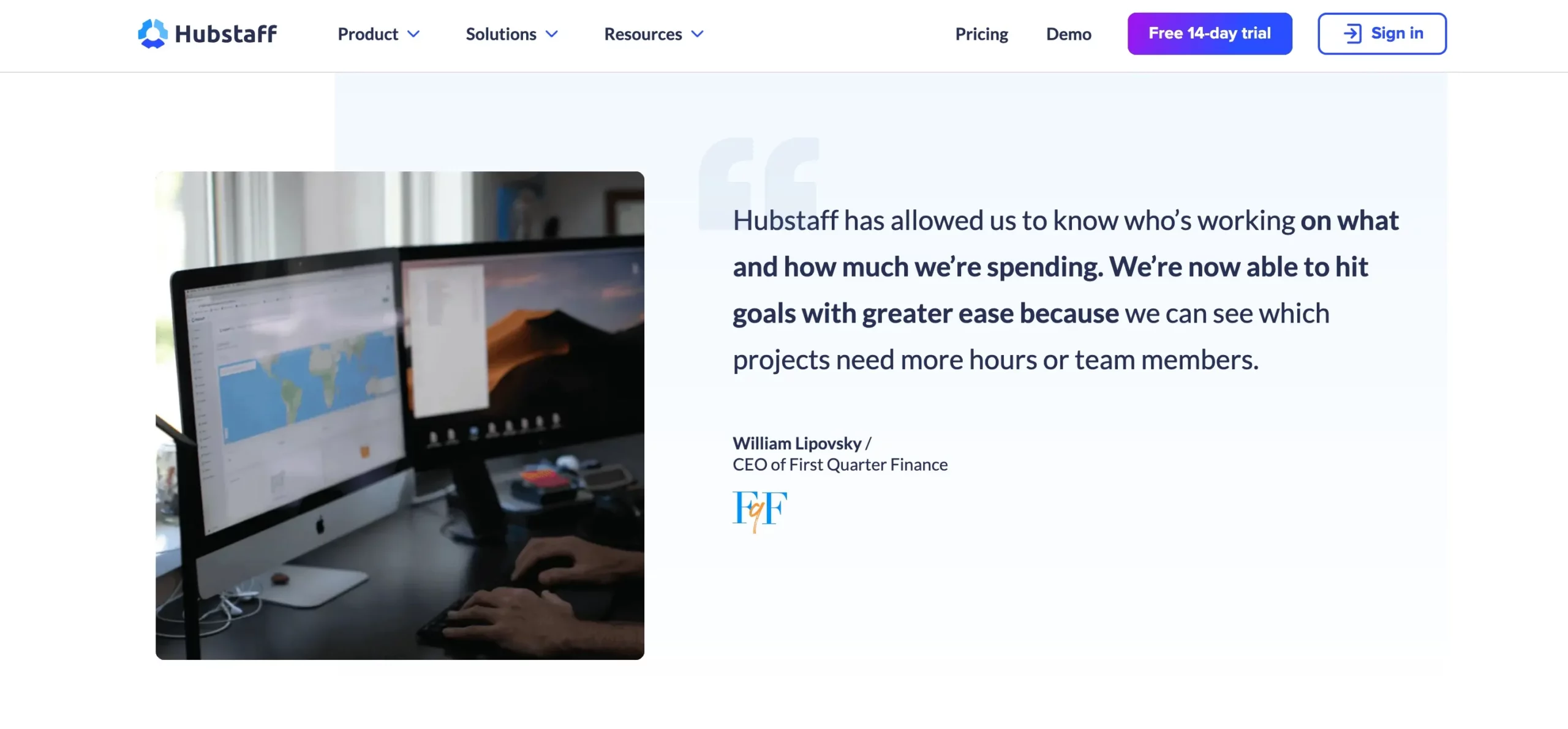

HubStaff: Pros and Cons
Pros
- Easy-to-use interface
- Effective time-tracking tools
- Screenshots and activity monitoring for accountability
- Integrates with popular apps like Trello and Asana
- Supports payroll and invoicing features
- Detailed reporting and analytics
- Idle time detection to enhance productivity
- Customizable settings for different team needs
Cons
- Limited features in lower-priced plans
- It can feel invasive for some employees
Quick Links:
- Best Attapoll Alternatives
- Work From Home Jobs in Canada
- Best Work From Home Jobs In Nigeria
- Best Work From Home Jobs In USA
Conclusion: HubStaff Review 2025
Let’s say you manage a global team of remote employees. When that is the case, it isn’t easy to trust that everyone is using their time efficiently.
You can track both productivity and time with Hubstaff, so you won’t have to check in constantly if that’s your scenario.
The system will also tell you when your team members are on the job, simplifying payroll and clock-in processes. Using Hubstaff to track productivity trends and control your remote workforce is simple and intuitive.
By putting this information to use, you’ll be able to plan more accurate budgets, resolve issues with your team, and save money and time in the long run.
Wouldn’t it be great if you could try Hubstaff for 14 days free? To test Hubstaff’s time-tracking features in action, why not sign up a single member for the freemium version?
Regardless of what you decide, let us know your results in the comments section below. Thanks!